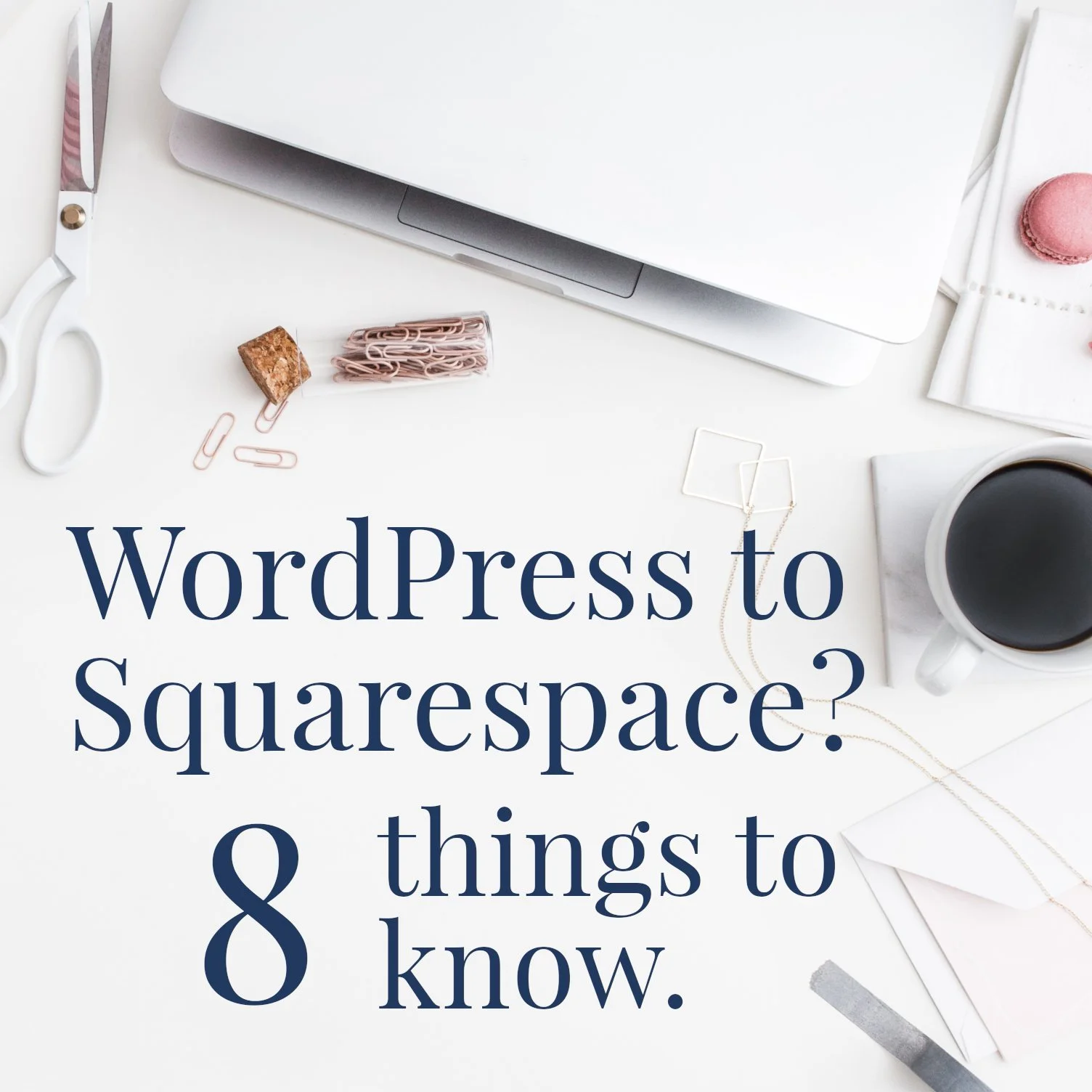WordPress migration to Squarespace: 8 things to know
• This article contains affiliate links •
If you currently have a WordPress website but you’re no longer in love with it, you might be considering a migration to Squarespace.
When I talk with people about their website needs, I only ever give these reasons to stay with WordPress:
You love it
You’ve got so many blog posts on there (100 plus?) that moving is unthinkable!
You’re fond of tech, and you enjoy experimenting, configuring, installing, updating, and fixing (or you enjoy paying someone to do this for you)
The primary purpose of your business (and money-making model) is blogging.
If none of these factors apply to you, a WordPress site migration to Squarespace could be a really smart move.
Squarespace is one of the best alternatives to WordPress, and once I moved, I never looked back.
Related: reasons I’m so impressed with Squarespace
Here are some of the main differences between Squarespace and WordPress to know about as you consider your migration:
1. You don’t need to buy hosting separately
Whenever someone tries to sell you website hosting, they’re probably assuming you use WordPress. On Squarespace, your “hosting” is automatically included as part of your monthly subscription. Not only does this remove the headache of which hosting company to choose, but you can be assured it will work seamlessly without you needing to do a thing.
2. There’s no such thing as a theme
Feeling anxious about choosing a Squarespace theme? Relax, there’s no such thing.
Whereas in WordPress, your starting point is a big deal, and you’ll live with the consequences, in Squarespace, everything is more flexible.
As long as you build a website using Squarespace version 7.1 (and, if you’re new to Squarespace, this newest version is exactly what you should choose), then the layout you start with doesn’t matter. Everything can be configured, regardless of what you start with.
You’ll still see the word “template” in use, though, so let’s talk about that:
Squarespace does suggest “templates” to help you get started
Possibly to cater for the anxious WordPress crowd, or for folks who simply prefer to start from something instead of nothing, when you visit the Squarespace home page you’ll see a huge array of “templates” on offer. As stated above, if you work with version 7.1, the initial template is irrelevant. It will give you some ideas, and may save you some time, but there’s nothing constraining about it all.
Squarespace designers also sell premium templates
Squarespace is a wonderful DIY website builder, but there certainly is a learning curve. Unless you are confident with design and are detail-oriented, it can be hard to create a truly powerful and effective website. That’s why my clients hire me.
Additionally, several professional Squarespace designers offer “premium” templates for sale. Almost all of them have been created with a particular type of business in mind, and they give you not only a beautiful layout, but guidance on the information you should include, and where to put it so that you’re more likely to get people to take action.
I’m an affiliate for premium templates designed by Christy Price and you can see them here: best choices for authors are Scribe and Idyll.
So, you will still see the word “template” used in the Squarespace world. But, please get over your anxiety that your theme is a huge decision during your WordPress migration. It’s not.
3. You can export your WordPress blog posts and content, then import to Squarespace
Good news: you won’t have to start from scratch! When you move from WordPress, you can bring your site pages, blog pages, comments, categories, and individual images with you. But you can’t import image galleries, image captions, content from plugins, or CSS code.
Squarespace has great information here to guide you in what to do.
I would add the following advice to this, based on my own experience importing from WordPress to Squarespace:
It’s essential that you declutter old blog posts and get organized before you move. Otherwise, all your chaos will migrate with you. I learned this the hard way!
Do allow time to tidy up your blog posts (or at least, your important ones) after you migrate. For some reason, you’re likely to find extra blank lines between many paragraphs in each post.
You’ll need to recreate file uploads and check internal links carefully after you move.
Remember that imported pages are disabled by default, so visit Page Settings to enable pages when you’re ready.
And move your new pages to a sensible place in your Squarespace menu navigation structure.
4. You can take easy steps to protect your SEO
Sometimes, people fret that their SEO dips when they switch from WordPress to Squarespace, so it’s important to take care of some details to mitigate that. (If you don’t then I’d argue this is on you, not on Squarespace.)
While your existing WordPress website is still live, make a list of all your page addresses, particularly the “slug”, which is the last part of the url.
Keep these page slugs the same on your new Squarespace site, where possible. Don’t go changing websitename.com/bio to websitename.com/aboutme for no good reason.
Where you do decide to reorganize your content, set up page redirects to make sure visitors who’ve bookmarked links still find their way. Creating 301 page redirects is easy in Squarespace. True, the instructions look a bit daunting, but once you get your head around the syntax, it’s a piece of cake.
Run a broken link checker such as Dead Link Checker after you think everything is settled in your new Squarespace home, and fix any issues it finds.
5. You can choose whether to transfer your domain name, or connect it
Assuming you want to keep using the same website name (and you should, unless it’s definitely not right for you any more), you almost always have the choice of whether to transfer your domain to Squarespace, or simply connect it.
What do these terms mean? Your domain name (typically your www address - mine is paulinewiles.com) is registered for your use. Sometimes, you did this through the same company where you hosted your WordPress website, and sometimes, you bought your domain elsewhere. Most domains cost anywhere from $10-25 per year, depending on special offers and the ending (like .com, .biz, .org).
The company that is your domain registrar does not have to be the same as the one that provides the rest of your website services.
Transfer: When you move your website to Squarespace, for simplicity, you might choose to move your domain too. This means you’ll pay Squarespace for everything you need going forward (website subscription plus annual domain name fee). Squarespace would prefer you to do this, and it certainly makes life less complicated in future.
Connect: But you also have the choice to leave your domain name exactly where it is, and edit its settings so it knows to send visitors to your new Squarespace pages, instead of your old host. In this case, you’ll need to edit so-called DNS records so that everything plays nicely.
If you are using your domain name in your email address, proceed with caution.
For my custom 1:1 clients, I usually say, if you’ve got this type of email set up, it’s often safer to just leave your domain name where it is. But you can certainly contact your existing domain name provider to ask. Squarespace has more info about “custom” email addresses here.
6. You still own your content
Simply put, it’s an urban myth that Squarespace grabs any content that you create and asserts ownership of it. Not true.
However, you don’t own the design, because that’s proprietary to Squarespace, and they reserve the right to terminate your website if you violate their Terms of Service.
Here’s a nice, clear extract from the Squarespace Terms and Conditions, and you can read more in Section 2 and 2.1:
“When you upload content to Squarespace, you still own it. You do, however, give us permission to use it in ways necessary to provide, improve, promote and protect our services. For example, when you upload a photo, you give us the right to save it and display it on your site or story at your direction. We also may promote or feature your site or story, but you can opt out if you don’t want us to do that.”
Generally speaking, when you’re evaluating Squarespace or WordPress, it will be a WordPress devotee who tries to scare you about content concerns. Don’t worry.
7. You don’t need to lose sleep over getting an SSL certificate
To make a boring story short, your website absolutely must have an SSL certificate associated with it.
Some (WordPress) hosting providers charge extra, or make you jump through hoops, to get this in place. Squarespace doesn’t. Your SSL certificate with Squarespace is free, and it’s automatic. For most of us, this feels like a boring techie detail, but it’s a welcome difference between Squarespace and WordPress.
The only thing to be aware of is (for reasons known only to them, but that’s another rant!), Squarespace recommends you allow up to 72 hours for your new SSL certificate to take effect. Until then, when you’re in the WordPress migration phase, your visitors may see a “not secure” warning.
It doesn’t always take 72 hours - I’ve known it to happen much faster, but it’s best to be prepared for this delay. Aside from that, this essential piece of browser-pleasing necessity is done without any angst from you.
8. There will be someone to contact when you get stuck
This is one of the most lovely things about Squarespace, and what places it firmly among the best alternatives to WordPress. You pay one company for your website service. If there’s a problem, or you get stuck, you have someone you can contact - for free - 24 hours a day.
If you’re a WordPress user at the moment, you know what a relief this will be.
And they’ll take care of updates and backups for you
On a scary related note, I’ve talked with far too many WordPress users who never realized you have to update your plugins and WordPress version, and make backups yourself. (Or hire someone to do it for you.)
With Squarespace, they have multiple servers around the world to make sure your website stays live. And they’re doing all the testing, patching, and updating to keep things fresh. That’s one more thing you can take off your to do list.
•
Would you like my expertise to create your Squarespace website?
If you’re interested in hiring me for my custom 1:1 Squarespace design services, we can certainly discuss migrating your existing WordPress website as part of your project. If you’d like technical expertise, marketing advice, and all of the implementation taken care of, consider working with me.
After careful preparation together, and unless you have masses of content to migrate(!) I’ll design, build and launch your site in just 2 weeks. Learn more, and then schedule our free and friendly chat.