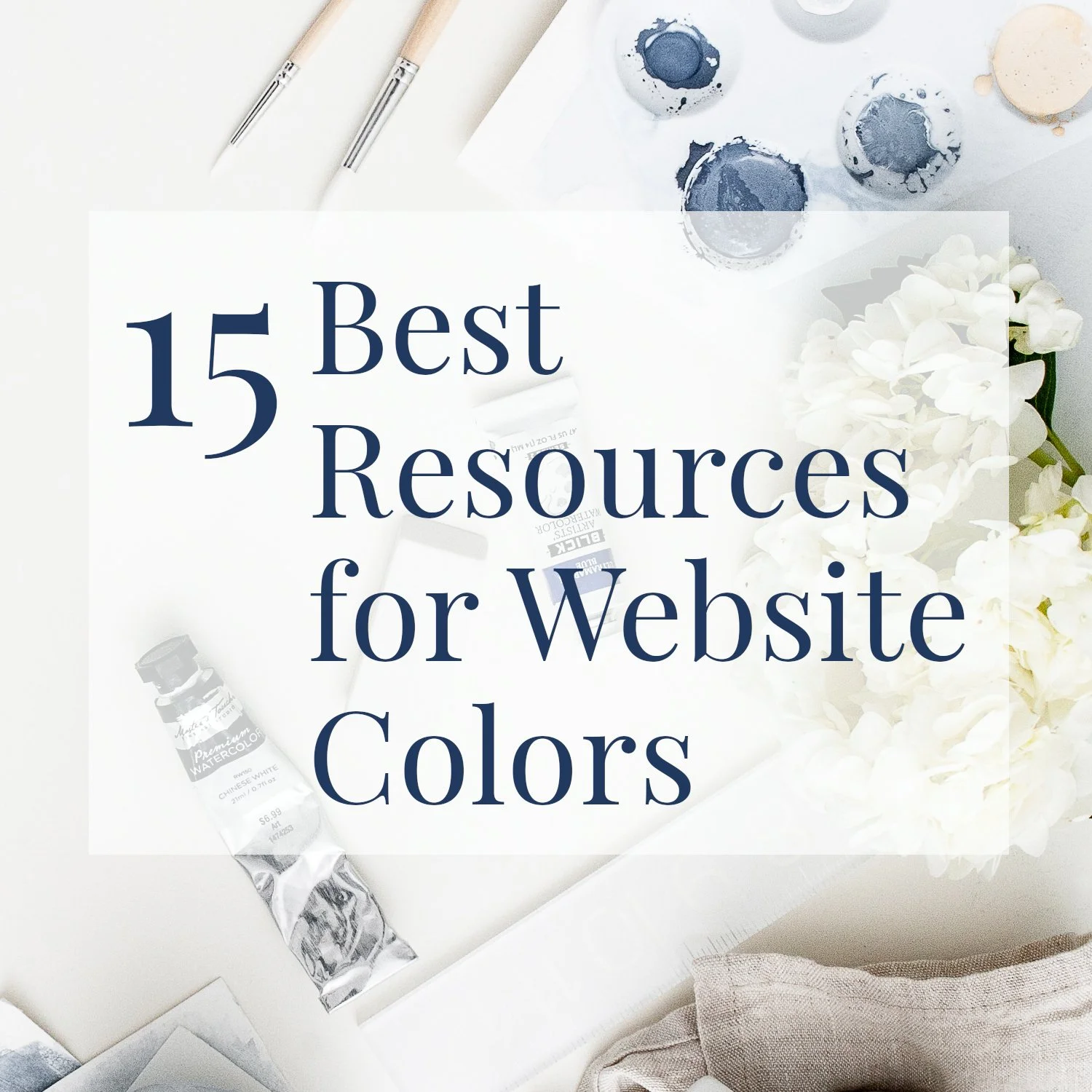How to Upload a PDF to Your Squarespace Website
• This article contains affiliate links •
There are several great reasons why you might want to upload a PDF to your Squarespace website.
For example:
If you’re a speaker, you’ll want website visitors to be able to view your speaker one sheet.
If you’re an author, you might have a media kit, book club discussion questions, or other documents to share.
As a coach or consultant, perhaps you have PDF resources, a coaching agreement, or sample contract that you want to make available.
To send a resource or lead magnet to your email subscribers.
The process for working inside a Squarespace email campaign is a bit different, so here are related instructions, How to add a file to a Squarespace email campaign.
Squarespace makes it easy to upload a file to your website
There’s nothing difficult about uploading your PDF to Squarespace, once you know this option is available to you. It’s a feature available on all pricing plans.
Here are the steps for how to embed a PDF in Squarespace:
Select the link icon to create a link for a piece of text, or a button
Click the settings icon (the little “gear” cog) in the Squarespace link editor:
Click File on the left side:
Click Upload File:
Choose the PDF you want from your computer, and wait while the file uploads.
Important: after uploading, the file appears in a list, and you need to click to choose it. Look for a checkmark beside it:
Click Save (top left)
Click Apply (or in some places, Save):
Above, I showed an example of using simple text to link to your PDF file, however research shows that your visitors are much more likely to click on buttons or images.
So I recommend you use one or both of these instead.
How to show your PDF as a thumbnail image:
When you’ve designed and saved your PDF file, take a screenshot of the first page and save this as a smaller “thumbnail” image.
Alternatively, you could export page 1 as an image.
Or, have some fun and make a mockup of your PDF using a tool like Smart Mockups, like I did in the example shown here.
Instructions are here for how to make a free book mockup image.
Make sure the image file size isn’t huge: 500kB or less helps your page to load quickly.
Add the image to your web page as usual.
Click the Settings (gear) icon in the Squarespace link editor, and follow the process above.
How to create a “Download PDF” button in Squarespace:
The process is very similar:
Create a button in the desired location on your page.
Once again, click the Settings (gear) icon on the link line.
Follow the same process as above.
If you want to link to a PDF you’ve already uploaded, just click the file that’s already in your list.
How to encourage your visitor to view or download your PDF
In most cases, you don’t just want your website pages to look good, you want your visitor to take action too.
You’ll get best results if you use both a thumbnail image of the PDF and an accompanying button as well. This makes it really clear that a resource is available.
If your website visitor can access the PDF without signing up for your email list, mention this. These days, many resource links also serve as lead magnets, so visitors may be wary of needing to register.
See an example here in my article, 50 Self-Care Ideas for Writers
How to create your PDF
You have several good options for making your PDF, including:
Create it in your standard desktop software and save (or export) as PDF
Or, my favorite choice unless it’s a long document: design an attractive PDF with a tool like Canva
Be thoughtful when uploading PDFs to your Squarespace website
Reasons to avoid putting too much material inside PDF files
If you have a document already in PDF format, it’s tempting to save some time and just upload the file to Squarespace instead of recreating that content as a web page. However, there are good reasons why you shouldn’t go crazy with adding PDF files:
PDFs don’t scale well for viewing on a mobile device.
Your website visitor may need to download the PDF to view it. Again, for those using a phone, this isn’t ideal, especially if your file lands in their downloads folder and they have to go and look for it.
Google’s search robots should read the text inside your PDF, but in general, PDFs don’t show up as well in search results. And Google will struggle to understand the images you place inside. So relying heavily on PDFs will harm your SEO performance.
Think about your own experience as a website visitor, and remember how frustrating it is when you’re looking on your mobile phone at a restaurant where the menu is only available as a PDF.
If appropriate, take the time to add the information as an actual web page.
Used wisely, PDFs play a strong role on your Squarespace website
On the other hand, do embed a PDF when:
There is a compelling reason to show your visitor a well-formatted document.
When you anticipate they’ll want to print the information (for example, a checklist or workbook).
If it’s standard in your industry to pitch yourself this way, for example with your speaker one sheet.
•
Would you like me to design and build your Squarespace author website?
As a professional specializing in website design for authors, experts, and consultants, I’m an expert in creating a stunning and effective home for your message. If you’d like technical expertise, (book) marketing advice, and all of the implementation taken care of, consider hiring me.
After careful preparation together, I’ll design, build and launch your site in just 2 weeks. Learn more, and then schedule our free and friendly chat.
Related resources for your Squarespace author website
And for the essential steps in your website project, take a look at my free 50 Step Website Checklist.