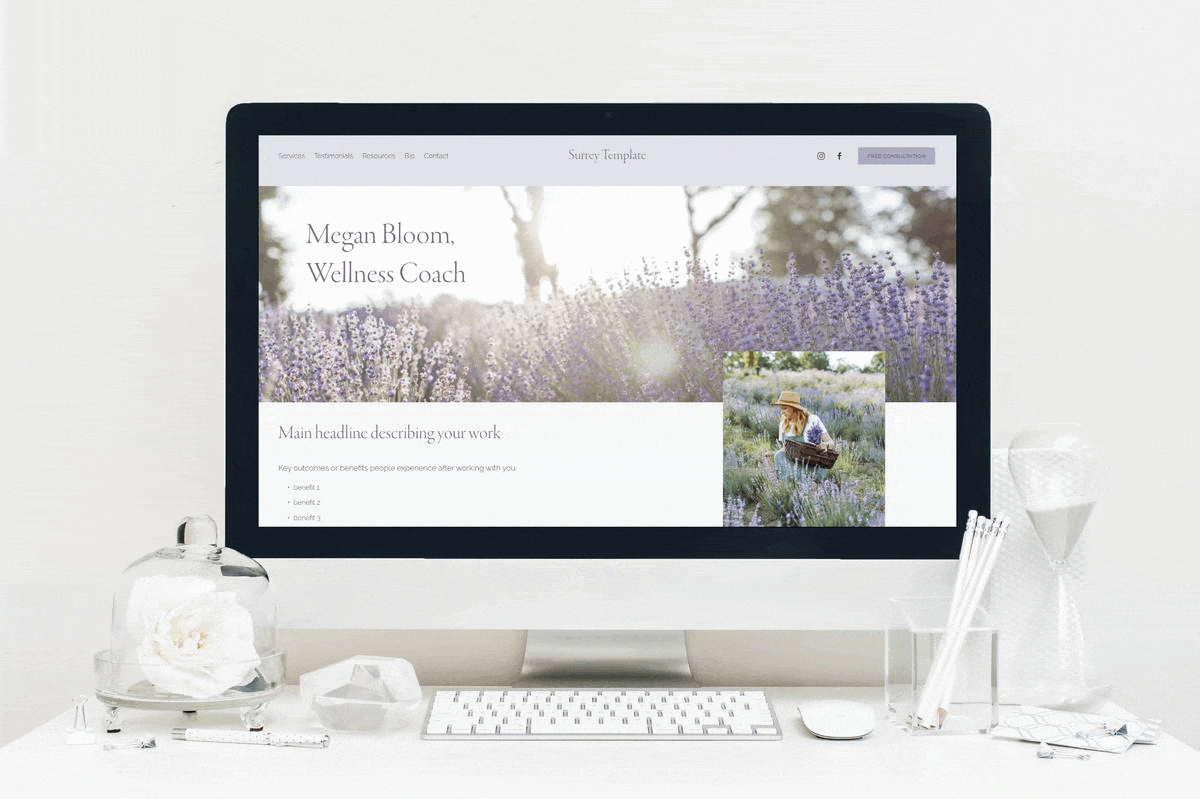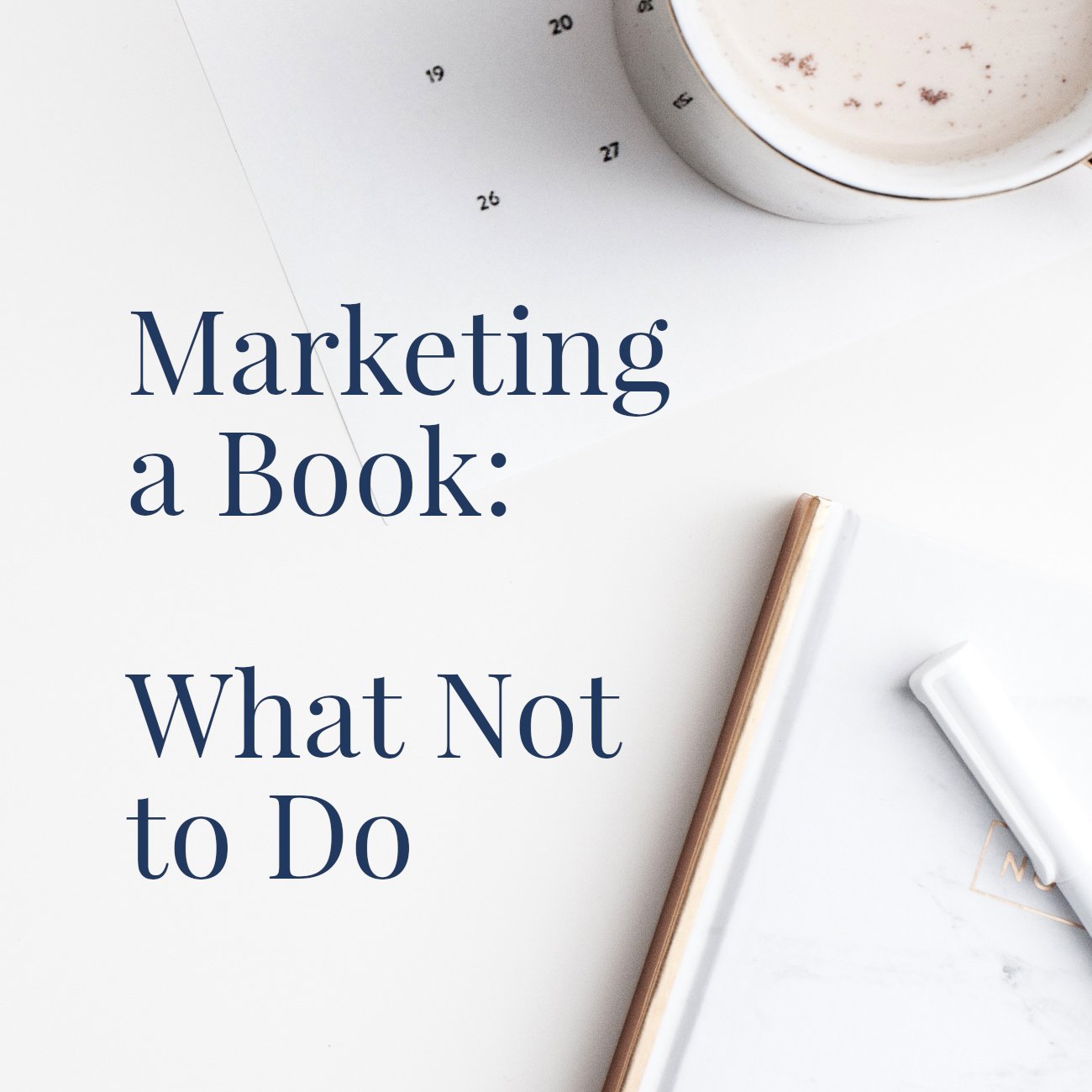50 Step Website Checklist
This list started out with 45 steps; I’ve added a few special extras since then! • Contains affiliate links for services I love and use myself.
>> Additional formats for this list: download a PDF of this page, or find the checklist as a handy Trello template
Are you ready to create your first website?
Is it time to refresh the site you already have?
A website project is a significant undertaking, but if you break it down into steps, you'll feel less overwhelmed and help keep momentum going. Whether you choose to work with a website designer like me for a custom website, or you prefer to tackle your site as a DIY project, here are the main things to look out for as you move from idea to completion.
This list started out with 45 steps; I’ve added a few special extras since then! Contains affiliate links.
Decide the main purpose of your website.
Figure out the titles of a few key pages.
Consider your skills & comfort level with technology.
Decide how much of the work you'll do yourself. Consult with potential professionals, if you need to. (Here are some great questions to ask.)
Choose the platform (technology) you'll use. Here are the pros and cons of WordPress, Carrd, and Squarespace. And here’s my guide to how much your author website should cost.
Make sure you're clear on your ideal visitor, the action they should take, and the key impression or feeling you want to convey before you begin constructing your site.
Start to gather words, images, photos, book covers, book blurbs, links, social media profiles, and book reviews you'd like to include.
Decide how you want to be contacted through your website, if at all.
These first 8 steps are explained in detail in my free Author Website Starter Kit. Get yours above.
- Create an account, and/or install the technology you chose in step 5. Depending on that choice, you might need to purchase hosting at this stage, too. (Squarespace and Carrd include hosting for you, making them more convenient, I think, than WordPress.)
- Create your first few pages. A small number of pages will be much more manageable at first.
- Make sure the page address (or url) is meaningful: search engines use this to understand what your page is about.
- Add text to these pages. Remember you can iterate: it doesn't have to be perfect initially! Avoid adding too many words: most readers will skim your website copy for key points.
- Choose the font for your text. A single font is fine, or you can pick one heading font and a complementary body font. Never sacrifice legibility: a beautiful font may be hard to read.
- Choose the images you'll use, and add those. Remember that nothing lets a website down faster than poor images. If you love your book covers, give them pride of place. Make sure your image file sizes aren't too huge, or your page will load slowly and be penalized by search engines. Link images to relevant pages or products.
- Choose your website colors. Again, you can tweak these as you go, just make sure you stay consistent. Pay close attention to your book covers, when you pick other colors. Remember that good contrast for your text against your background is vital.
- Incorporate links and social media profiles.
- Publish a draft version, if your technology allows this.
- Check how your website looks on a smaller screen. It's worth doing this before you finalize the elements on each page. A simple layout which looks good on mobile is far better than something complex which doesn't behave on a phone.
- Get feedback from 1-2 trusted people.
- Amend your words, images & layouts according to your results from steps 16-18.
- Identify words which your ideal reader may use to search for books, writing, or services like yours. Make sure you incorporate some of these in your text, but always write for humans before robots. Depending on the technology you're using, look for other places where you can add search tags, like page descriptions.
- Nonetheless: give your website a short, meaningful description (in a meta tag) to help search engines know what you do.
- Create a privacy policy to let visitors know how you'll use their information, and to stay compliant with the law. To make sure this can be seen easily from every page, place it in the footer.
- If your site uses any kind of cookies, check that you have the appropriate visitor consent form or pop up in place.
- Add your contact information and/or set up a contact form, if you're using one.
- Place a copyright year in your footer. And pop a reminder in your calendar for the first week of January, to update it!
- Add a favicon if you'd like (the tiny image which displays alongside your site title, in the browser tab).
- Remove any branding that shows the technology you used (for example, powered by Wordpress or made with Wix). Unless you're using a free service, it should be possible to take out these credits.
- Will you be offering an email list signup and/or a lead magnet to encourage people to join your list? Set these up now, keeping your fonts and colors consistent. Or, treat this as a secondary project, once your main website is live.
- Test your email signup form and/or your contact form.
- Create a pop up and/or top banner message, if wanted.
- If your platform allows this, set the social share image that will display when someone links to your site on social media.
- Create a custom 404 "not found" page, so that your visitors get useful information if something goes wrong.
- Proofread all your text carefully. Ask a friend to do the same: they will spot things that you don't.
- Check all your links. Ideally, links to external websites should open in a new tab or window. Don't forget to link your book covers to purchase pages.
- Claim your website for Pinterest, if you wish.
- Add the code for Google Analytics to your website, or use the integration provided by your website platform.
- Repeat step 17. Do not take shortcuts with how your website behaves on a mobile device.
- As well as checking your site on smaller screens, ideally you'll also test it in different desktop browsers.
- Purchase a domain name, if you wish. My preferred provider for ease of use and transparent pricing is Google Domains.
- Edit the DNS records of your domain, so that your website is now live.
- Check again that everything is working, including any pop ups and forms. When I work on a custom client project, I have a separate website launch checklist with 36 steps for this part: see below!
- These days, your provider should issue your site's SSL certificate without you needing to jump through hoops. But, check that your site shows as "https" in the browser address, just to be sure.
- Submit your sitemap to Google, to improve your chances of being found.
- Backup your website, either using the technology you chose, or (at a minimum) by taking screenshots and saving text & images in one place.
- Make a careful note of the color codes you used, so your entire brand can stay consistent. Expand this to a brand stylesheet / mood board, if you'd like.
- Update any social media profiles so they coordinate with your website branding and link back to your website address.
- Design and order coordinating business cards and other print collateral.
- Share your new website with readers, family, and friends. Celebrate your finished site by posting on social media. Add your website address to your email footer.
- Make a calendar entry to review, refresh, and backup your site. Depending how much content you have, every 3-12 months is a good interval.
Note from step 42: I have a whole separate checklist for the tasks I do right after a website goes live, but before we tell anyone about it. Find my website launch checklist here.
As a Squarespace website designer, I also recommend the Squarespace SEO checklist and the Squarespace site launch checklist.
Hopefully you realize these items are intended as a checklist, not a detailed how-to guide!
Some of the steps are extremely fast, while others will take you (or your website designer) much longer. Most of my clients report that they find step 6 incredibly useful, and few of them appreciate in advance how much value I will add for them, as we move together from step 1-50.
If you'd like someone to coordinate the whole project for you, offering strategic expertise, friendly accountability and marketing tips as we collaborate on your site design, you can view my custom website design services here.
And when you’re ready to invest in a professional quality website, please go ahead and schedule a complimentary conversation with me.