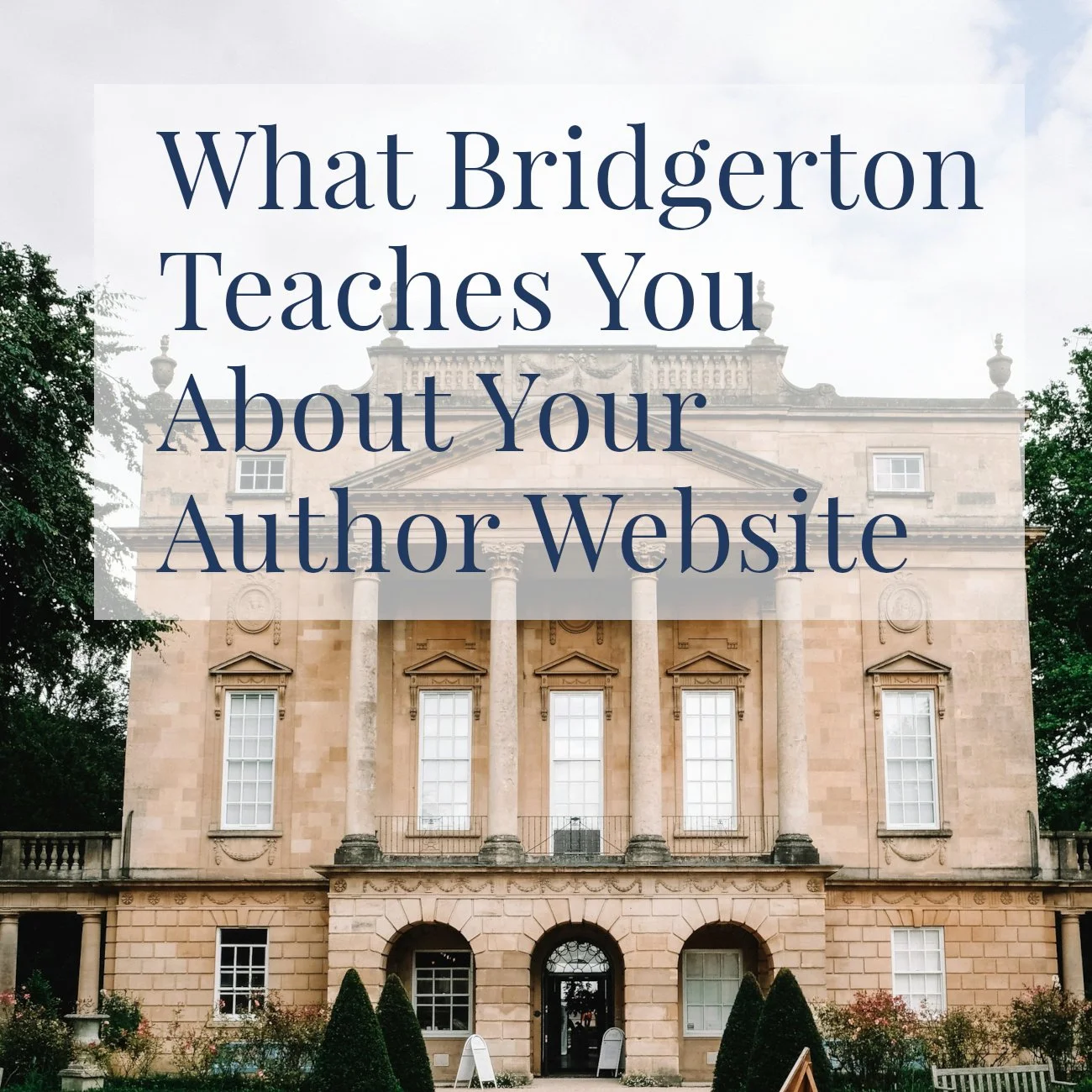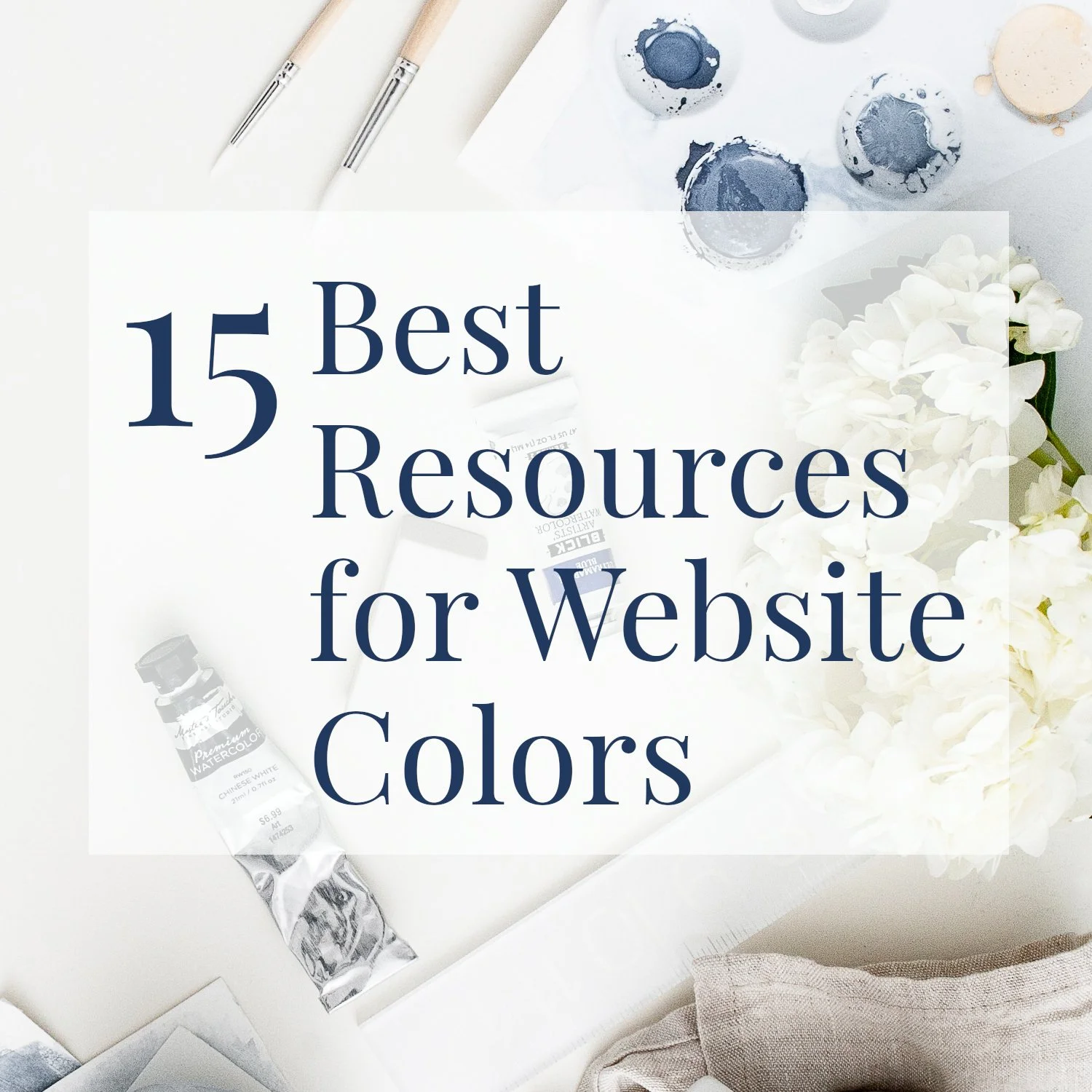Want a Substack Pop-up? Workarounds for Squarespace
• This article contains affiliate links •
The enthusiasm to use Substack, especially among authors and writers, shows no signs of subsiding!
However, as I explained here, Substack does not offer all of the features you might expect from an email platform.
In particular, the number of ways of signing up for your Substack is very limited. So far, the only options I have found are:
Send traffic directly to your Substack, and they will see an option to subscribe. This is explained here.
Embed a signup form in your website. My instructions for this are shown here (and, incidentally, it’s my most watched video on YouTube!).
Recently, a client who is using Substack asked if I could add a pop-up to her website, giving visitors the opportunity to subscribe there. Alas, the answer was no: unlike many (most?) other newsletter tools, Substack does not provide code for me to integrate inside Squarespace (or any other web platform, for that matter).
Here are the suggested workarounds for a Substack pop-up in Squarespace, that I came up with instead.
Note: all of these options require the Business pricing plan, or higher, with Squarespace.
Just getting started with Squarespace? Save 10% off your first subscription of a website by using the code PAULINE10
Watch a video here, or scroll down for written instructions
Video timestamps:
00:00 - Option 1: Use your pop-up to send visitors to Substack
05:00 - Option 2: Use your pop-up to store names in a Squarespace list, then transfer them to Substack
11:53 - Option 3: Use your pop-up to store names in a Google sheet, then transfer them to Substack
Option 1: Use a pop-up, but send visitors to Substack to sign up
Squarespace itself offers a pop-up feature, and you can configure this to behave in a number of ways.
The most simple: set your pop-up so that the button on it links to your Substack. (Yes, you’ll be sending precious website visitors away immediately, instead of keeping them on your site to build a relationship and maybe sell to them, but that’s one of my primary concerns about Substack. So here, I’ll assume you’re cool with that.)
It will look something like this:
Option 1: just send visitors across to Substack, to sign up.
How to set up Option 1:
Open the pop-up panel in Squarespace. This link should take you there, but if not, as of 2024, look for it under Marketing > Marketing Tools > Promotional Pop-up
Under Action, select Click a Button
In the top row, first field marked Link Label, type Substack, or Subscribe on Substack, or similar. This will show on the button.
In the top row, second field with the placeholder example.com, paste in the link to your Substack. This is where the button will take them.
Save these settings, and go back to the main Pop-up menu
Under Content, enter an appealing Headline and a short bit of Body text, if you want it
Save this, and go back to the main Pop-up menu
Choose settings for Display and Timing. This is where you get to be thoughtful about treating your visitors respectfully, using so-called “polite pop-up” principles. Jane Friedman discusses these concepts here.
Configure your Style settings so that your pop-up is eye-catching, but still on brand and coordinated with the rest of your website colors.
At the top of the main pop-up window, toggle the setting to Display Pop-Up.
Test it! See below.
Option 2: Store subscriber names as a Squarespace list
Another workaround, and one that will require manual effort from you or your admin support is to set your pop-up to store subscriber names inside the Squarespace email campaign tool, then you will move them across to Substack yourself.
The advantage here is that you can keep your website visitor on your website, after they complete this task.
The drawbacks of this are clear: manual work for you, and I think it’s also a little misleading to tell people they’re subscribing to your Substack, when in fact, they’re not subscribed until you add them. But maybe I’m being picky there.
This time, it will look something like this:
Option 2: Store your new subscribers (temporarily) in Squarespace
How to set up Option 2:
Open the pop-up panel in Squarespace. This link should take you there, but if not, as of 2024, look for it under Marketing > Marketing Tools > Promotional Pop-up
Under Action, select Sign up for a newsletter
On the first tab (Button): change the email placeholder text if you want to, and change the Submit Button Label
On the second tab (Storage): click to select Squarespace Email Campaigns. The Default mailing list should be OK for your needs.
On the third tab (Verification): choose whether you’ll use the reCAPTCHA or a confirmation email to mitigate spam signups. Note that if you plan to send a confirmation email, it would be a great idea to edit the content of that, to mention your Substack. Otherwise, your new subscribers could feel confused. There’s a link to help you, in this setting.
On the fourth tab (Post-Submit): edit the thank you message to say something more meaningful.
Save these settings, and go back to the main Pop-up menu
Under Content, enter an appealing Headline and a short bit of Body text, if you want it
Save this, and go back to the main Pop-up menu
Choose settings for Display and Timing. Again, please treat your visitors respectfully!
Configure your Style settings so that your pop-up is eye-catching, but still on brand and coordinated with the rest of your website colors.
At the top of the main pop-up window, toggle the setting to Display Pop-Up.
Test it! See below.
Later, you’ll find your new subscribers in your Squarespace Email Campaigns Dashboard
You’ll then need to export your list of subscribers from Squarespace (here’s how) and import them to Substack (here’s how), or add them one by one to your Substack.
Option 3: Store subscriber names in a Google sheet
This is similar to Option 2, however, you’ll store your subscriber names in a spreadsheet on Google Drive, instead.
I had hoped to be able to recommend a tool like Zapier, to then move (import) them to your Substack automatically, however, at the time of writing, it seems this won’t be possible. Substack does not yet have an API (an Application Programming Interface, which is a way for two or more computer programs or components to communicate with each other), so as with Option 2, you’ll need to take care of getting the new subscribers added to Substack.
How to set up Option 3:
Follow the instructions above for Option 2, except for the Storage tab inside Action.
Click on Connect Other Services
Choose Google Drive
Follow the log-in prompts to give permission for Squarespace to talk to your Google account
Once Google Drive is connected, type in a name for the spreadsheet where you’d like your new subscribers to be stored
Save these settings, and then use the rest of the Option 2 instructions above.
Step 1, connect storage to Google Drive
Step 2, specify a name for the spreadsheet in Google Drive
Test your pop up!
It’s really important that you make sure your pop-up is working, and gives your visitors the experience you want them to have.
However, if you’ve set Display and Timing so that your visitors are not hassled repeatedly by your pop-up (and I hope you have), then, after the first time you see it, you won’t necessarily see it on each subsequent visits. And you’ll tie yourself in knots if you try to examine your website’s public behavior while you’re logged into Squarespace.
Instead, start a “private” or “incognito” browsing window, so you can see how general visitors will experience your site.
Here’s how to go incognito in different browsers.
•
Would you like me to design and build your Squarespace website?
Prefer not to spend your time and energy navigating tech issues like this? As a professional specializing in strategic websites for authors and solopreneurs with books, I’m an expert in the features you need for a website that connects with your audience, talks to the other tools that you use, and gets business results. If you’d like niche expertise, top quality design, and your technical headaches solved, consider hiring me.
After careful preparation together, I’ll design, build and launch your site in (usually) 2 weeks. Learn more, and then schedule a friendly Intro Call.
Related resources for your author newsletter
Substack for authors: pros and cons (my article)
Excellent article from Book Buzz, urging caution for authors interested in using Substack