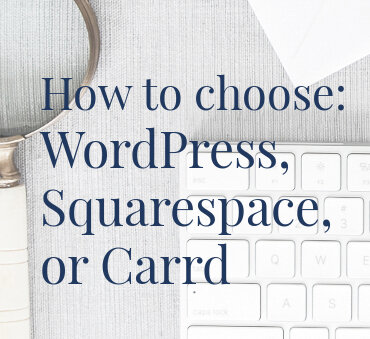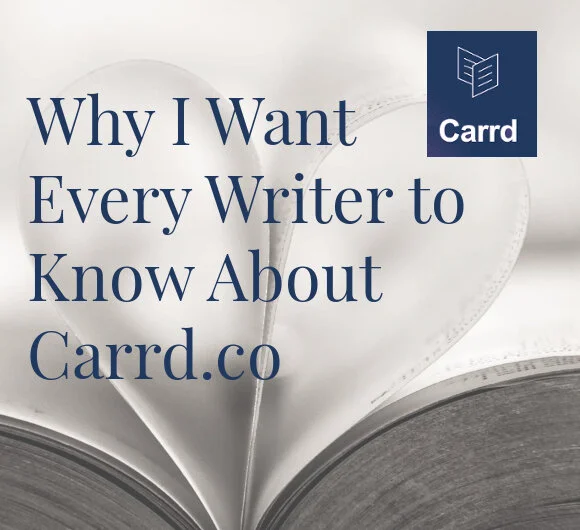4 Carrd Concepts Explained
Ready to create or update your website?
Plan your solopreneur website in a weekend, even if you’re puzzled by technology and design.
Website Planning Power Pack
Includes: Masterclass, Design Tutorial, Workbook, Ebook, Worksheets, Budget Calculator, Task Planner, Checklists & Templates.
The best way to overcome overwhelm, so you can create a website that profits your business.
Carrd concepts you should know
If you’re on an incredibly tight budget*, I'm a fan of Carrd.co for building simple, uncluttered websites.
*If you can spend a little more, on the other hand, I now recommend starting with a DIY Squarespace template kit: you’ll get better SEO and a more flexible long-term website. More here on how to choose.
However, intuitive means different things for different people, and if you've never dabbled with website tools before, not all the Carrd terminology will make sense right away!
Here are 4 concepts I've been asked about that may help if you're either building your own Carrd site, or exploring if the tool could be right for your needs.
You're welcome, too, to hire me to create your website for you, but a basic understanding of these ideas will be enormously helpful to you, once I hand it over.
1: Element
Element is a generic name for any individual item that you place on your Carrd website. It can be a piece of text, an image, a button, etc. These show up on your final site, whereas other elements, like containers and and section dividers, don't.
See the Carrd.co official documentation on elements
2: Container
A handy element that gives us more design control. The most helpful use of a container is to make columns, so elements can appear alongside others. However, containers also give us important influence over spacing things out. And, if your design needs it, each container can have a different background color (or image).
Once you begin working with columns, it becomes even more important to check your website on a mobile device. Carrd will make some educated guesses about how columns are laid out on smaller screens: make sure you're happy with the results.
See the Carrd.co official documentation on columns
3: Section
Carrd is technically a one-page website builder. When you're designing your site, you see everything laid out on one long page. However, a section is a nifty feature that can be used to make your website appear to have individual pages. Some of the Carrd templates are already set up with sections for you. When using sections, make sure you have navigation buttons placed so that visitors can move from page to page.
See the Carrd.co official documentation on sections
4: Styles
You might have encountered styles in your favorite word processing tool. Similarly, Carrd offers a handy method for defining a standard "look" for many element types, and then other elements that are set to use the same style will behave in the same way. For example, a piece of text could have the style "sub-heading," and it's blue, Arial, bold, and large. From there, you can mark other pieces of text as sub-headings, and they'll all look the same. Then, if you change your mind and want your sub-headings to be green, you make the change once, and they all update.
Where this gets tricky is when you don't realize an element has a style associated with it, and/or you don't realize other elements are taking their cue from that style. If you make an inadvertent change to the styled element, you'll see everything else update too. In this case, you'd need to remove the style from the elements that shouldn't mimic the first.
Styles are honestly very useful, but I still trip myself up when I forget they're active! So, give yourself time to get used to these.
See the Carrd.co official documentation on styles
I've written more about why I like Carrd in the following posts:
Why I want writers to know about the Carrd.co website builder.
How much should your (author) website cost?
How to choose between WordPress, Squarespace, and Carrd.
And you can also:
Download a free starter kit for more help in deciding if Carrd is right for you.
Watch my free videos with Carrd tips, DIY website advice, and more.
Explore examples of what your website would look like using one of my affordable Squarespace templates, instead.