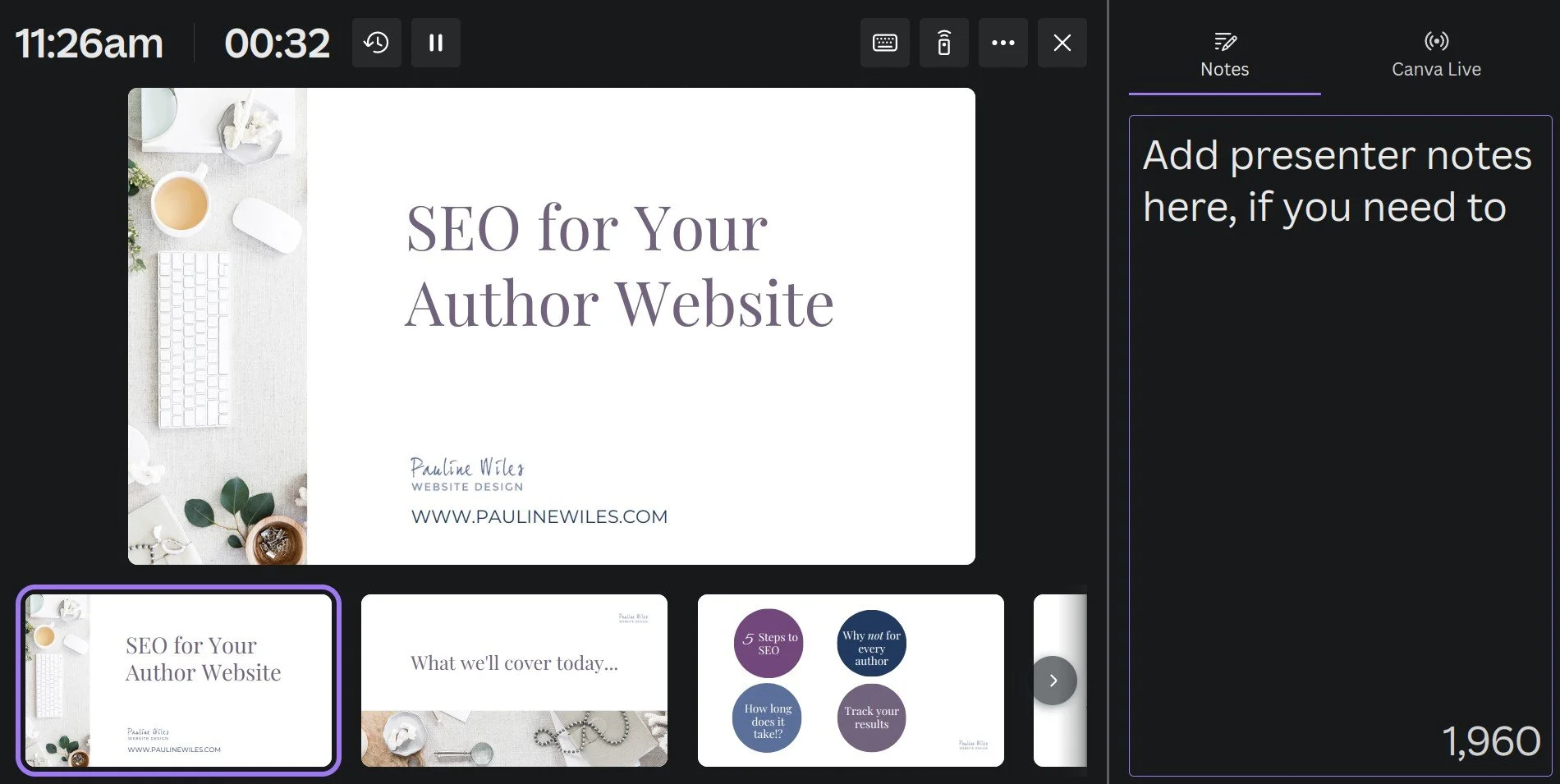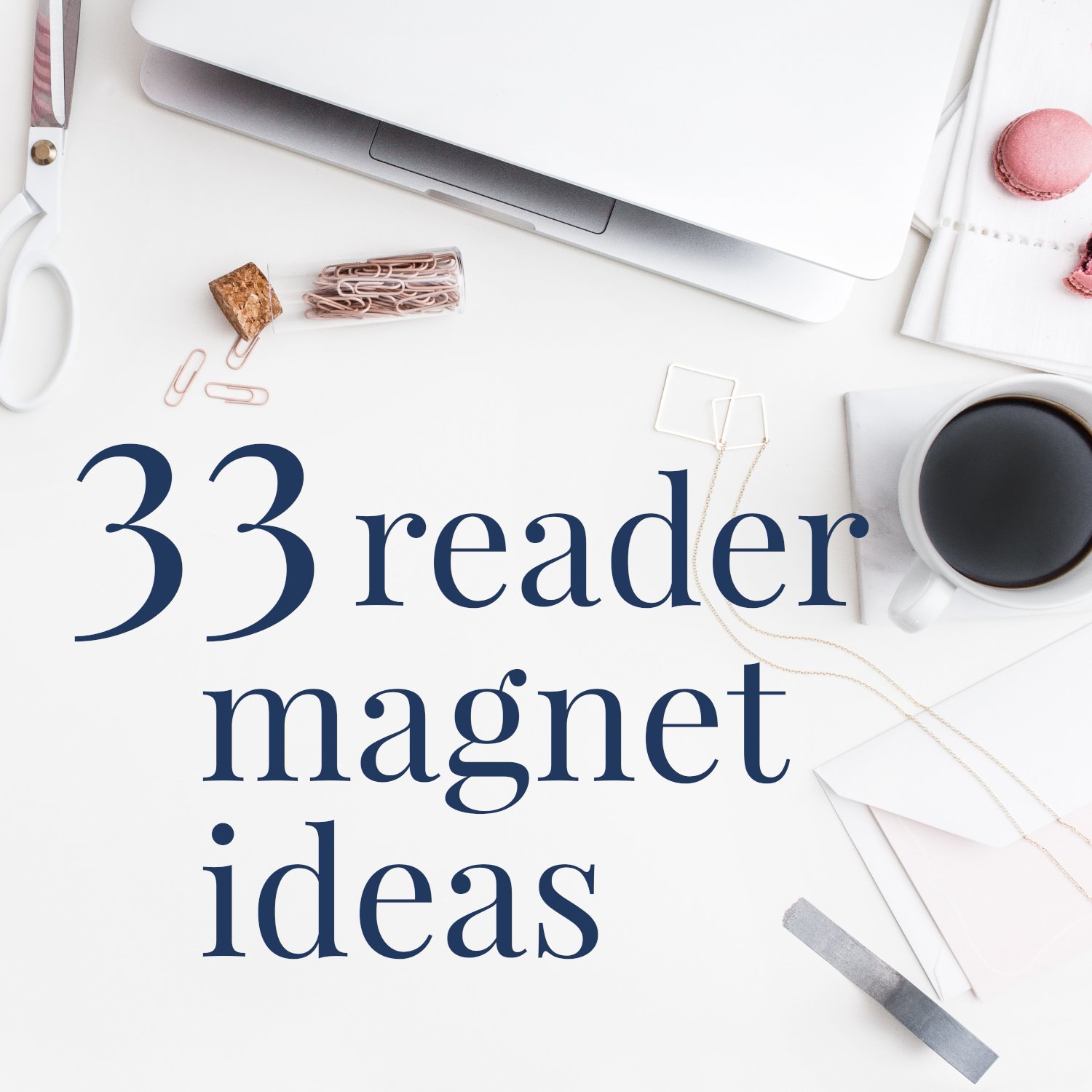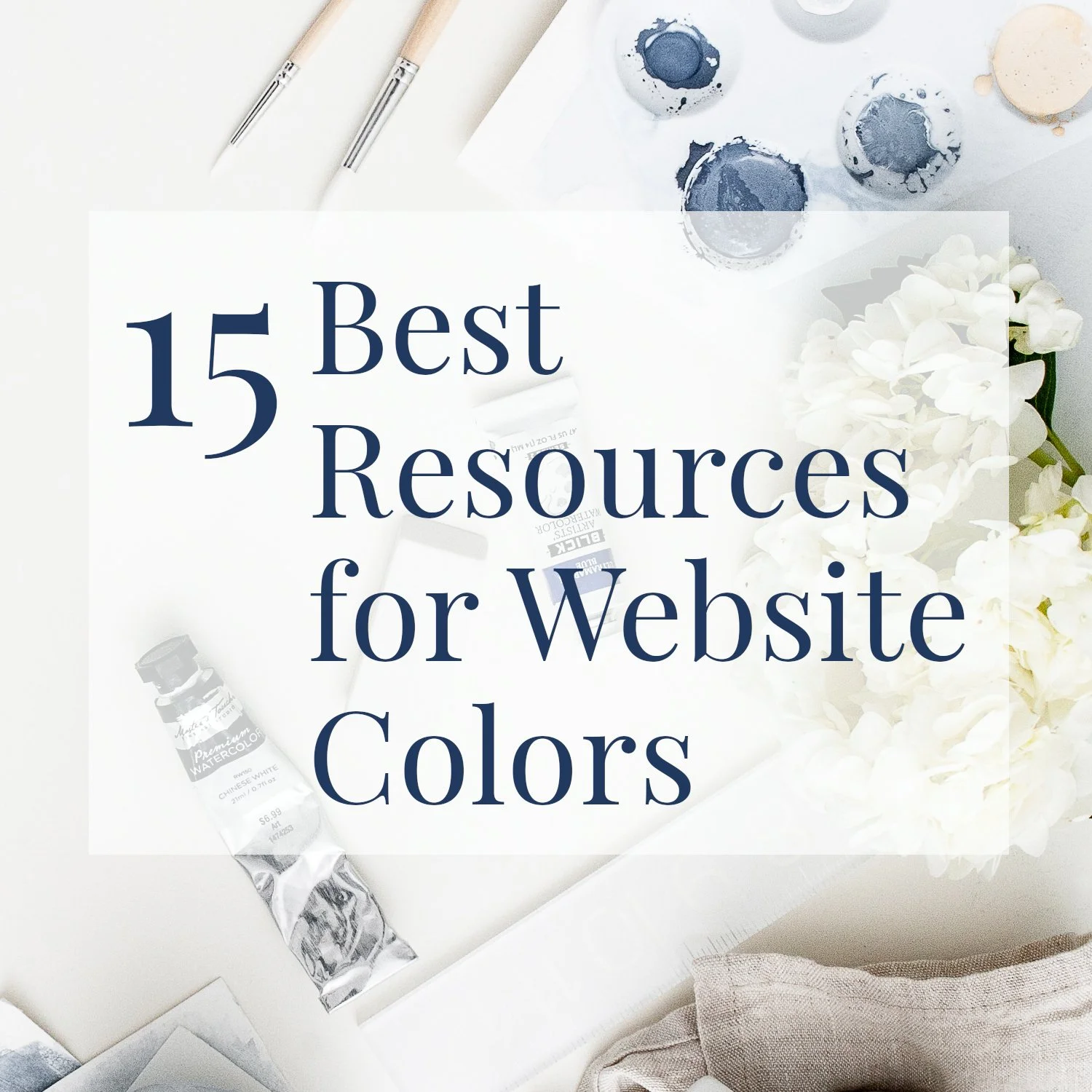5 Free Ways to Use Canva in Book Marketing
• This article contains an affiliate link for Canva •
You probably fall into one of two camps: either you've never experimented with Canva, or you're already a firm fan. Now just over 10 years old, 100 million people use Canva, and it's a wonderful addition to your author marketing toolkit. And even if you've been enjoying Canva for a while, there may be new features you haven’t noticed.
What is Canva?
Canva is an online graphic design tool where you can make a wide variety of visual material to support your author business. You can use Canva for free, or upgrade to a paid subscription. For my graphic design needs, I work about half the time in a powerful open source image editor called GIMP, which has a steep learning curve. The other half of the time, I'm in Canva, which is intuitive and has a huge range of features. I keep expecting to need to pay for my Canva adventures, but so far, I've found the free plan actually lets me create loads of useful marketing assets.
Here are some fun and creative possibilities for using Canva as an author.
5 marketing ideas for authors to make in Canva, for free
1. Reader Magnet
Your reader magnet, or lead magnet, is a free resource that you offer on your website, in exchange for someone joining your email list. This is a great way to introduce a visitor to your work, and to show that you can add value with your knowledge or experience.
For a short but beautifully designed reader magnet, like a checklist, list of resources, or "getting started" guide, Canva is a strong contender for making a great looking document quickly. Most likely, you'll design it on your screen, download as a PDF, and then link to this in your welcome email sequence for a new subscriber.
I don't recommend using Canva to design long documents, since flowing content from page to page is cumbersome. And if your lead magnet is a sample chapter from your book, there's no need to recreate that in Canva. But for other types of reader magnet, you have wonderful options in Canva. Examples I've made for my clients include:
10 places in America every Anglophile should visit (author Colleen Sehy)
Quick tips for expecting moms (author Lori Arnold)
Printable affirmations (author and coach Zakiya Fatin)
More ideas (33 of them!) on what you could offer as your reader magnet are here.
2. Slide Deck
For your book launch, a webinar, or other speaking appearance, you might need visuals to accompany your talk. Traditionally, many of us have used software like PowerPoint for this purpose, but for years now, I've designed in Canva and love this option. You can present in full screen, record yourself talking and presenting to download and use again later, or even make use of a Canva Live session to interact with your audience and enable Q&A.
Here's what the Canva presenter window looks like for a recent presentation I gave on SEO for authors:
If you intend to share your slide deck with your audience, Canva allows you to either download as a PDF, or share a "view only" link.
3. Book Trailer Video
Have you made a trailer for your book? I only discovered this feature recently in Canva, although in fact it's been available since 2021. As well as a short teaser for your book, a video is a great way to promote another income stream.
If you already have a little familiarity with Canva, particularly in creating slide decks, the video editor is surprisingly intuitive. You'll combine text "slides" with images and short video clips. Good sources for these include Pixabay and Pexels (both Canva subsidiaries), including royalty free music on the former.
Since I'm not actively promoting my books these days, here's a Canva promotional video I made for my upcoming small-group website course:
Tips for making videos in Canva:
Roughly draft the "story" you want to tell before you start trying to create it. Keep your first attempt short!
Make text big enough to read, even if the video is viewed on a phone.
Read text aloud, to make sure it stays on the screen for long enough.
Keep consistency in the video clips and still photos you use. If video lighting and types are very different, the effect will be jarring.
Don't make your viewer seasick by using every type of transition that Canva offers. For beginners, I suggest fading between clips, plus one or two other effects, will be enough.
For bonus points, pay attention to the rhythm of music, and have some of your visuals change with the right cadence.
4. Handout or Business Flyer
It’s a solid marketing idea to leave something with your details on, whenever you interact with a group.
Canva is ideal for creating an easy handout that lists your top tips, suggested links, plus your contact information.
When I make a webinar handout using this method, I like to offer it to the group as a view-only link directly to Canva. That way, if I update it or find another handy resource for them, they'll be able to access the latest information.
For example, here’s a peek at the favorite tools I use to run my business. You can also see this list as a web page, here.
5. Social Media Graphics
Making graphics to share on Instagram, Facebook, and Twitter is probably one of the best-known uses for Canva, so I won't elaborate much on those here. But here's an example that promotes the list of reader magnet ideas, that I mentioned above. This is quick to create in Canva: add a photo as the background, then lay text over the top. Play around with size and positioning until you make something pleasing, then download and use where needed.
Canva has myriad templates to help you get started with these designs. Do keep in mind, however, your overall author brand. At a minimum, aim for consistency in the colors and fonts you use, most of the time.
The Canva premium plan makes it easier and faster to stay on brand with your own color palette and even uploading your own font, if you need to. However, as long as you're mindful of your brand, you can function perfectly well with the free plan too.
(I am a happy Canva affiliate.)
Additional options in Canva
Canva also offers printing of physical items, like postcards, but of course this isn't free. I haven't yet used this service.
And I experimented briefly with Canva's (new) website builder tool… but was not impressed. More about that here.
How to learn more about Canva
Canva maintains a directory of verified experts here
•
Would you like me to design and build your Squarespace author website?
As a professional specializing in author website design, I’m an expert in using the right tools to create a stunning and effective home for your work. If you’d like technical expertise, book marketing advice, and all of the implementation taken care of, consider hiring me.
After careful preparation together, I’ll design, build and launch your site in just 2 weeks. Learn more, and then schedule our free and friendly chat.
Other resources for supercharging your author website
And for the essential steps in your website project, take a look at my free 50 Step Website Checklist.