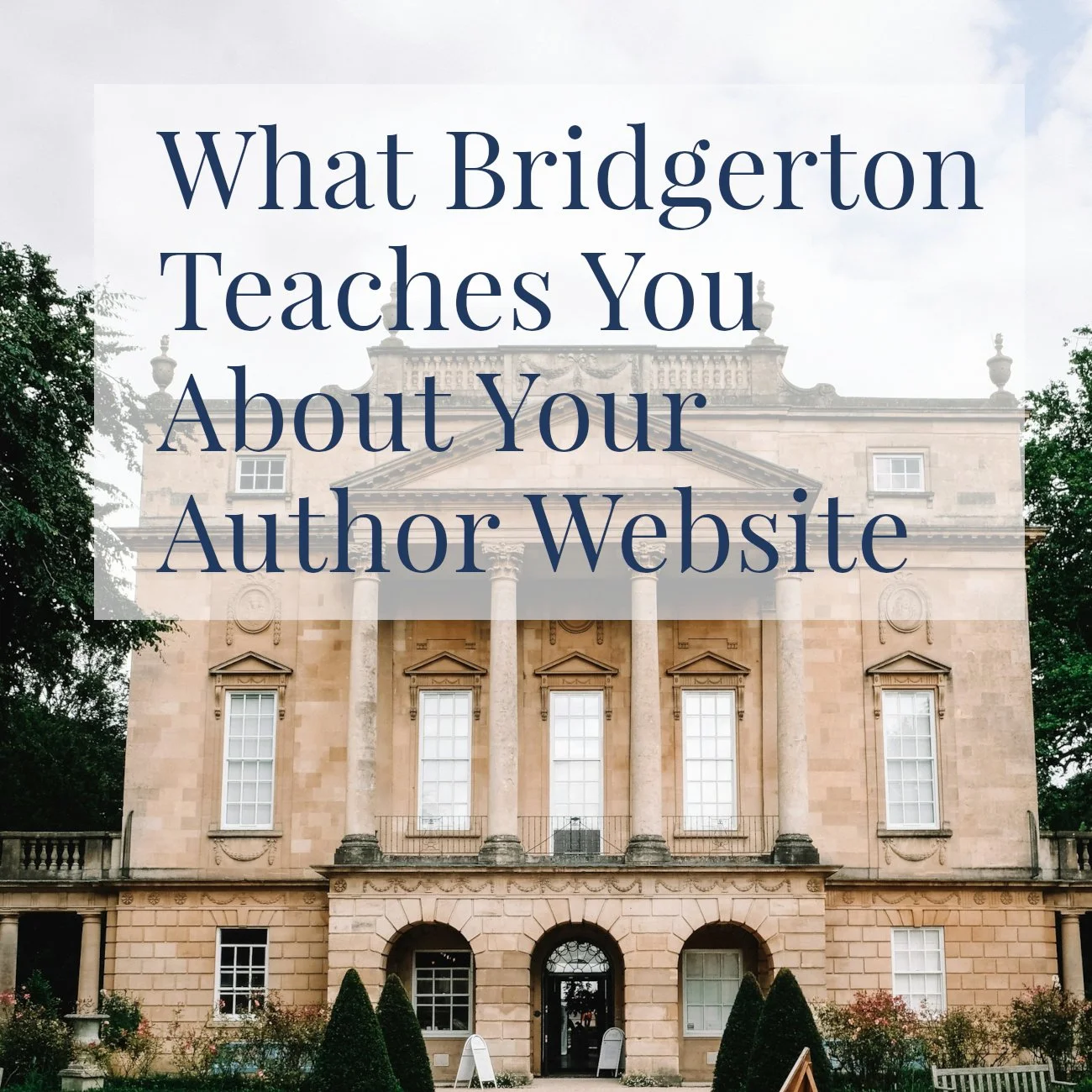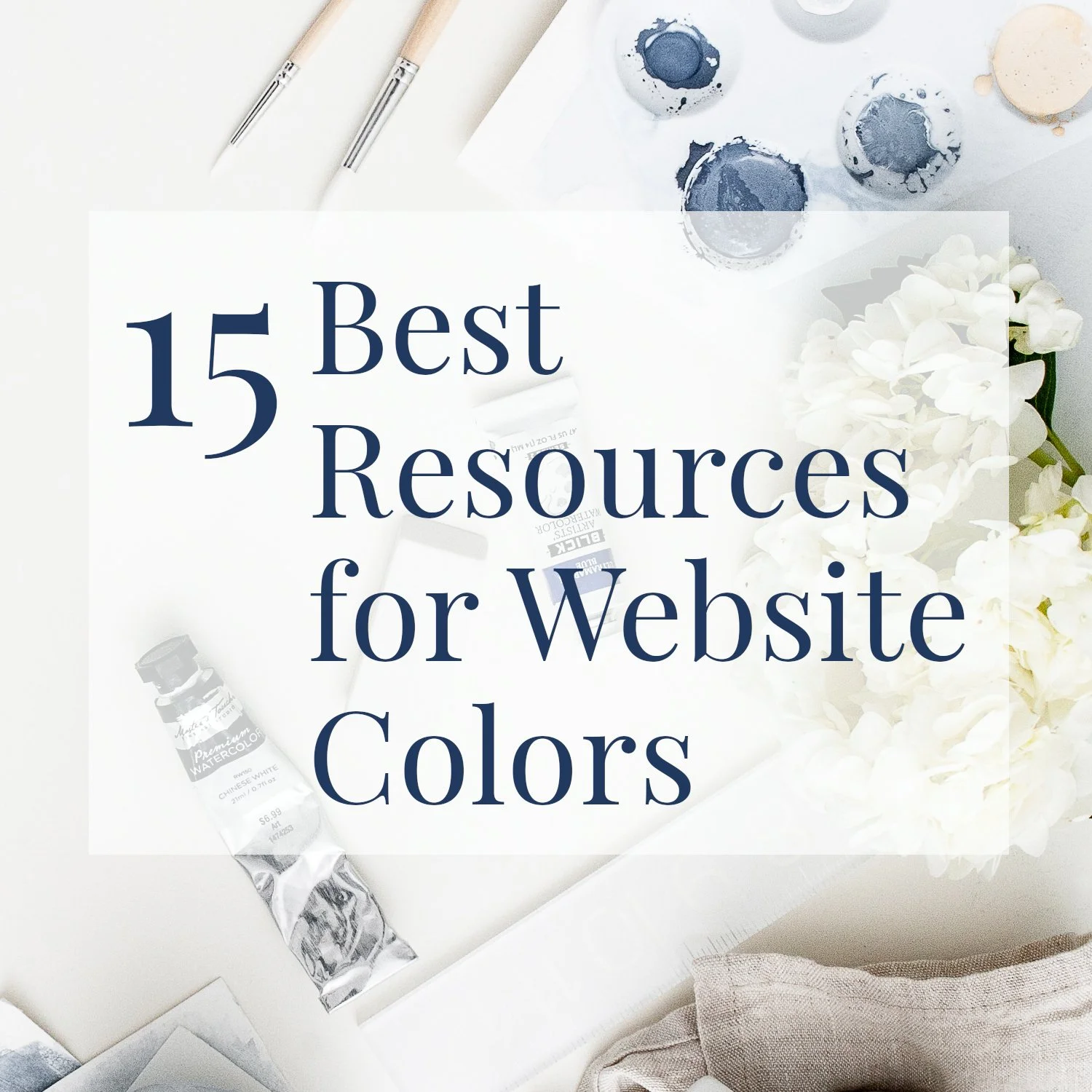New Squarespace Feature for Authors: Amazon Blocks
• This article contains affiliate links •
I’ve written before about why I think Squarespace is an excellent choice for your author website.
Today, here’s a review of a new feature that is especially helpful for writers and authors: integration with Amazon products.
If your books are for sale on Amazon, or indeed if you’d like to showcase another book or product there, Squarespace now has an Amazon Block that can link directly to Amazon. This will show the item on your website with its image, and a few other details.
Watch video instructions, or scroll down to read my recommendations about this feature.
Requirements for using the Squarespace Amazon integration
This is currently for the USA only. You need a US Squarespace website, and the product needs to be on the US Amazon store (Amazon.com)
You need the Squarespace Business plan, or higher, for this feature
Save 10% off your first year’s Squarespace website subscription with code: PAULINE10
How to add the Amazon block to a page in Squarespace:
While you’re in edit mode, click to add a block
From the list of available blocks, scroll down to the Integrations section and choose Amazon
Paste in the Amazon product code (ASIN number, shown on the product page), OR search for the product
From the list of suggested products, click the one you want
Choose which attributes you want to show, for example image, product title, author, and a buy button
The product block should now show on your page; simply click away from the block choices to finish
If it’s huge, see below for notes about the size of the block!
What does the Amazon Block look like?
Here is the result if you select all of the configuration options:
Show image
Show title
Show author
Add Buy Button
Styling considerations and limitations for your new Amazon block
When you add the block, it will take up all of the available space.
In a blog post, use Classic editor to either add spacer blocks alongside your Amazon book, or, as I’ve done here, drag it into position so the rest of the text wraps around it.
On other website pages, if your Squarespace website is the latest version (7.1), you’ll work with Fluid Engine to size the block and arrange it with your other content.
The block appears as a tall, skinny, shape, which might or might not work well for your page design.
The button design and text style for your block are inherited from your overall website styles. If you want to change these, there are instructions here, but be aware these changes will take effect across the rest of your website, too.
I have resized this block (since this is a blog post, the Squarespace “Classic” editor is still in use) by wrapping it alongside this accompanying text.
Are you an Amazon affiliate?
If you’re enrolled in the Amazon Associates program, you can add your Amazon Associates ID once in your Squarsespace settings, and the correct code will be added to all Amazon blocks for you.
In Squarespace, open the Advanced panel for your website and click External API Keys.
In the Amazon Associates ID field, enter your Associates ID.
Click Save.
Note, your ID will only be used with the Amazon blocks that you create, not if you make a text link to Amazon in Squarespace.
Don’t forget the legal disclosure!
Remember, as an Amazon Associate, you are required to disclose this on your website. See the Operating Agreement, paragraph 5, for the wording you’ll need. At the time of writing, this is “As an Amazon Associate I earn from qualifying purchases.”
Place this text in the footer of your website, so it’s visible on every page.
My recommendations for using the Amazon block
The design capabilities of the Amazon block are limited. For your main website pages, I think it’s worth taking the extra time to lay out your content properly. On most author websites I design, this includes:
A larger book cover, often as a mockup to look like a paperback. Learn how to make a free book cover mockup here.
Praise from readers
A short book description
“Buy” links to other retailers as well as Amazon.
However, times when I think it’s worth using the Amazon block include:
If your books are exclusively available on Amazon
If you have a large number of titles, don’t need to show the blurb for each, and want to save time when putting your web pages together
If you want to feature one of your books (or someone else’s book) quickly, in a blog post
If you want to create a “resource” page showcasing several recommended books and other products you like at Amazon.
•
Would you like me to design and build your Squarespace author website?
As a professional specializing in website design for authors, experts, and consultants, I’m dedicated to using the right features to create a stunning and effective home for your work. If you’d like strategic advice, technical expertise, book marketing tips, and all of the implementation taken care of, consider hiring me.
After careful preparation together, I’ll design, build and launch your site in just 2 weeks. Learn more, and then schedule our free and friendly conversation.
Other resources for supercharging your author website
And for the essential steps in your website project, take a look at my free 50 Step Website Checklist.