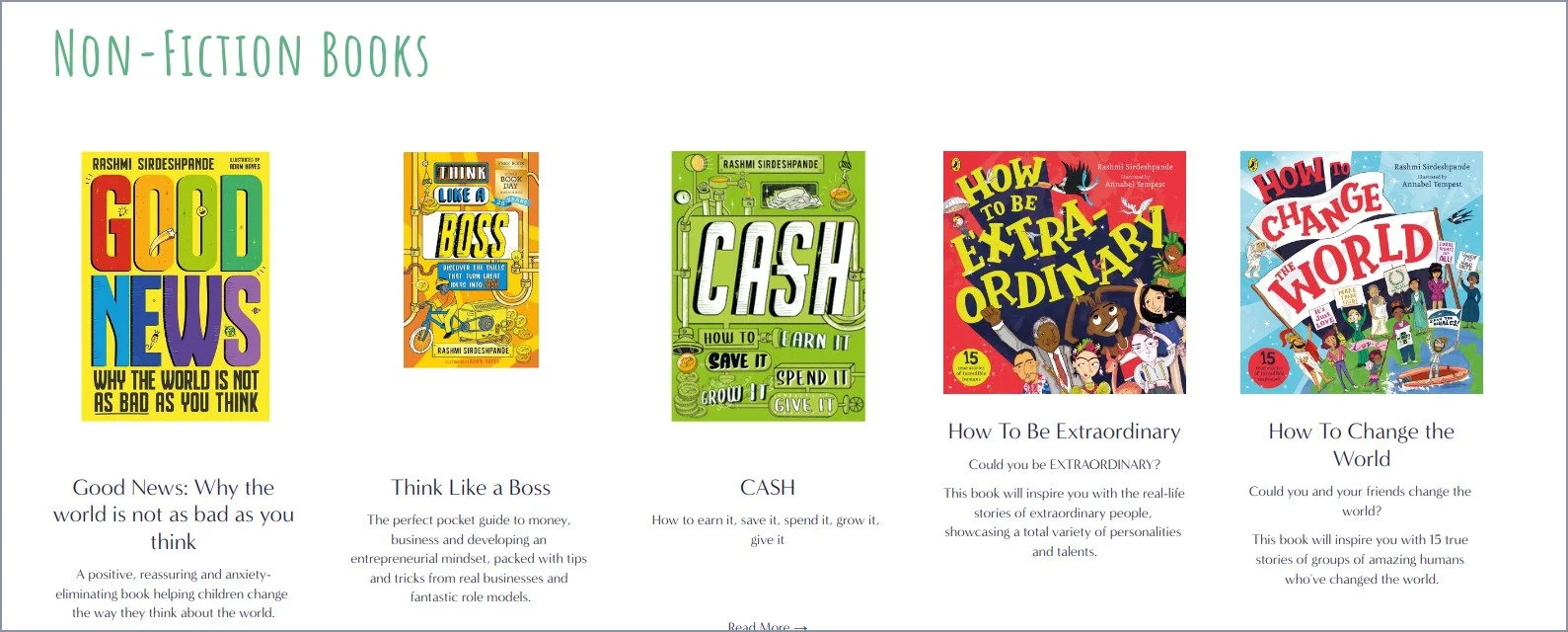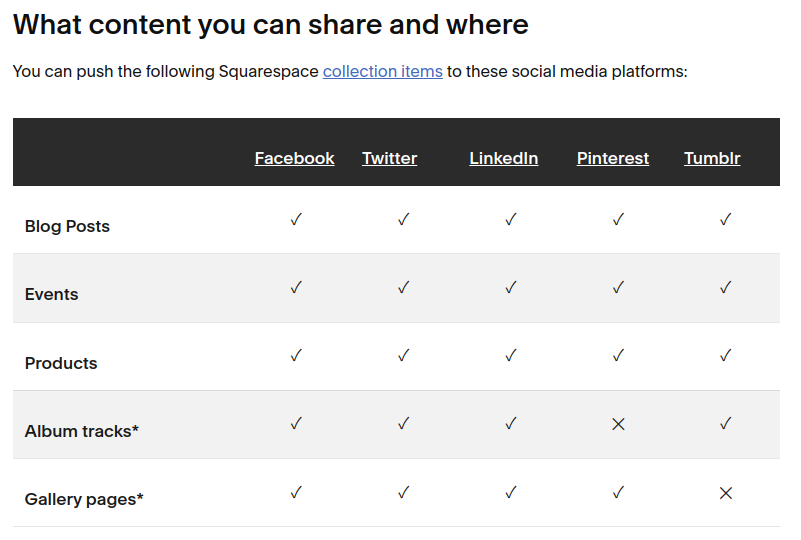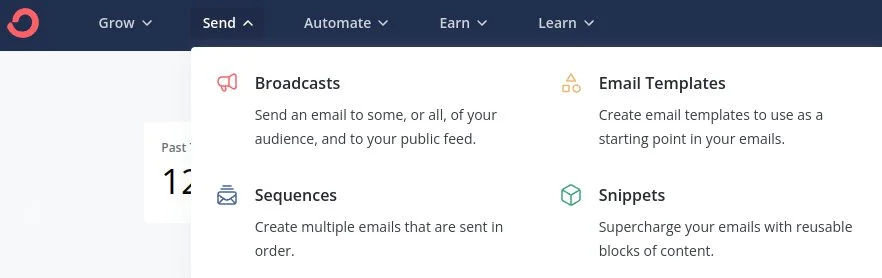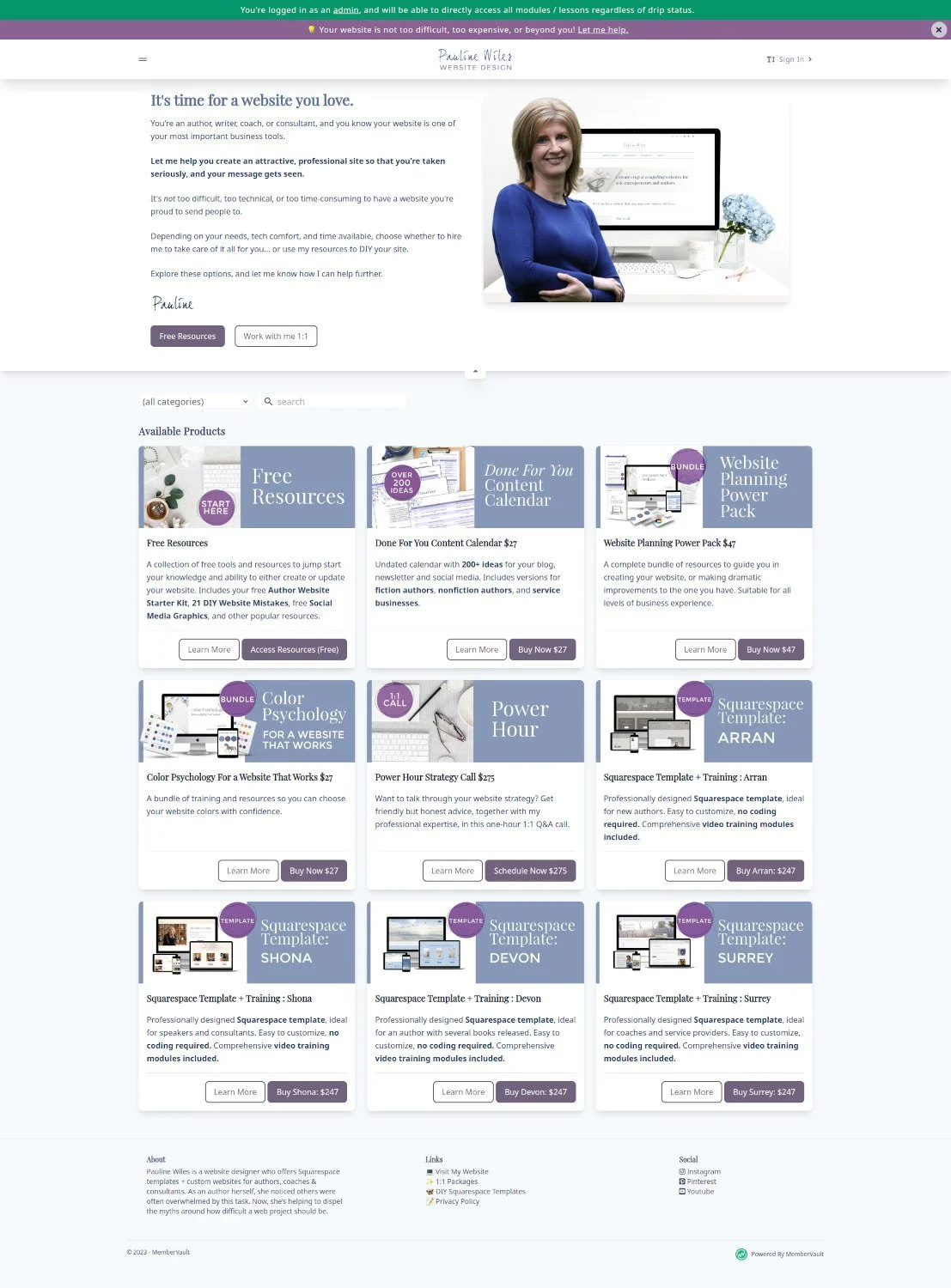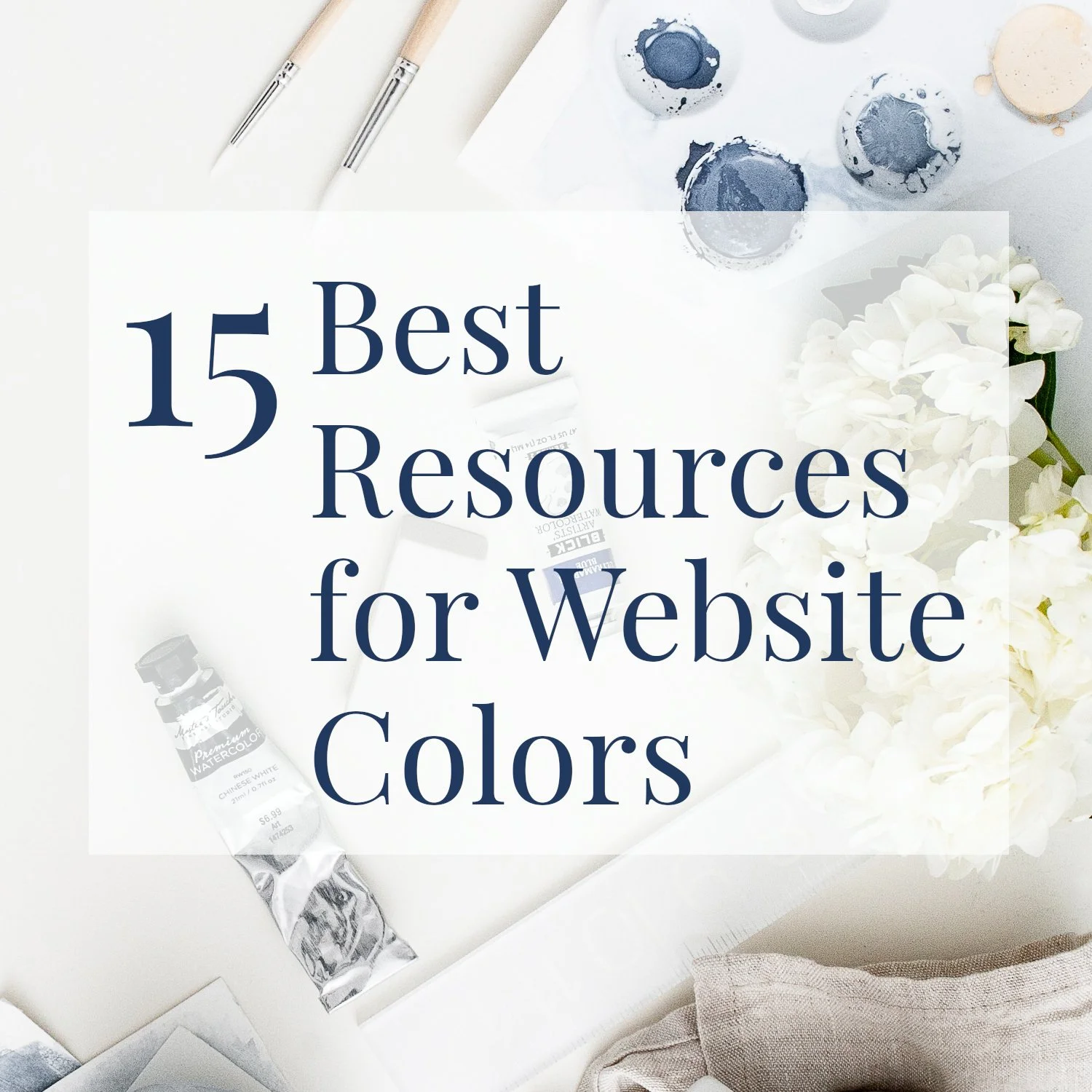14 Ways to Repurpose Content With Squarespace
• This article contains affiliate links •
This post is as much for my benefit as yours. I’m consistently terrible at remembering to repurpose my content to make it work harder for me by sharing it more widely, in different formats.
FAQs can become social media posts. Webinars for private groups can become digital products. Blog articles can become lead magnets. The list is almost endless.
And I figure, if I need a reminder of why and how to repurpose content, perhaps you could use a nudge too?
The great news is, there are a number of handy options within Squarespace to help you do this with your website content. I started compiling them and reached 14 ways to repurpose content, before I decided I should stop creating yet another new resource, and go repurpose something instead!
1. Share links to your blog categories
This is a great start for how to repurpose blog content and make it work harder for you.
Assuming you’ve been strategic with the categories of your blog posts, instead of just allocating a random category every time you write something, you’ll have your posts grouped into useful themes.
Grab a link to a blog category and you have an easy way to repurpose content. For example, you can add it to another page on your website, or share it on social media.
How to find or create category links in Squarespace
Method 1: go to the main page of your blog. If you’re showing categories as one of the pieces of meta-data alongside each blog post, just hover over that category name to get the link. For example, the url to link to all my blog articles with Squarespace tips is: https://www.paulinewiles.com/articles/category/Squarespace
Method 2: from the Not Linked section of your Pages menu in Squarespace:
click the + icon to add a new link
give it a title, then click the gear icon alongside the link line
set the link type to be a Page (left column)
choose a collection page, usually your blog
select the category you want from the drop-down menu
click save twice, and Squarespace will create the link for you
(You’re doing this in the Not Linked section so that your new link doesn’t jump into your main menu, unless you want it there, of course.)
2. Do a round-up blog post
If you’re passionate about a topic, you’ll probably find you write about it from several different angles. For example, you might cover the why, how to get started, tools to use, popular myths, and some in-depth approaches. These are universal angles that apply to thousands of nonfiction areas.
Once you’ve got a decent number of articles about a topic, go ahead and compile them into an “ultimate” guide. This is also known as a cornerstone post, where you’ll link back to the individual pieces as well as explaining how they relate to one another. This exercise also shows you which angles you might have missed, that you’ll fill in with new blog posts.
There’s more information about creating cornerstone posts here.
3. Create Squarespace summary blocks to show on other pages
One feature of Squarespace that I love, but it’s not very well known, is the summary block.
If you create underlying content as part of a collection (most commonly, a blog, but events and portfolio items are available too), then you can “slice and dice them” in useful ways as so-called summary blocks on other pages.
Repurposing example: Squarespace summary block for projects or case studies
On my own website, I have portfolio projects all grouped together in one collection that’s actually a blog (with dates, comments, and other typical blog settings hidden.) Because each project is in a category, I can highlight one of those in a relevant place. Let’s say I write a blog post about using Squarespace for your speaking business. Inside that, I could add a summary block and show a small number of Speaker websites, like this:
How to create summary block in Squarespace
First, you need to have individual collection pages (such as a blog) published, with categories
Add a new block to your page and choose Summary block
Select the page that has all the items (for example, your blog)
Click Back
Scroll down to Filter items, and choose the appropriate category
Click Back twice, then go to the Design tab and style how you want the summary block to appear, including its layout and number of items to show.
(Note: to hide the dates, this is on the Content tab, and you'll set Metadata to “none”)
Repurposing example: Squarespace summary block for books
One of my favorite things to do when I create a website for an author with a large number of books is to make the book pages part of a collection, typically a blog (with most of the tell-tale items like date and comments hidden). Then, I can create summary blocks for things like series, first in series, theme in the book, and so on. See this in action for author Rashmi Sirdeshpande.
4. Send new blog articles to your email list easily
Overall, the Squarepace email tool is not especially strong, and its features are limited. However, it’s outstandingly easy to send a newly published blog post to your email list, if you use Squarespace for both parts. This is a compelling reason, I think, to use Squarespace campaigns, if you’re just getting started or do not need sophisticated tagging and automation features.
How to repurpose blog content for your mailing list, using Squarespace:
This assumes you’ve already set up your account to use Squarespace campaigns. Here’s a beginner guide, if you need it.
Publish the blog post
Click the 3 dots, then Settings
From the left side, click Share
Click on Create Email Draft
Follow the prompts to adjust your email, test it, and send it to your list.
5. Automatically share new blog articles from Squarespace to social media
Confession: until now, I’ve been too much of a control freak to want my Squarespace blog posts to post automatically on my social media channels. I might need to rethink that.
However, if you find this idea appealing, know that you can link your Squarespace account to your Facebook, Twitter, Pinterest and LinkedIn accounts, so that your blog post title, featured image, and link get posted to all.
Admittedly, I have very little experience of this process, and I’ve seen some clients get a bit tangled up if they have (say), more than one Facebook page. And as you probably know, the ideal dimensions and proportions for images on different platforms varies considerably.
But if you’re serious about getting more mileage from your content, this should be on your radar. Learn more here.
6. Repost your Squarespace blog articles on another platform, like Medium
There’s lots of interest in author communities about writing for Medium, and rightly so.
I get asked the question often: is it OK to take a blog article that you published on your own website, and post it on Medium too?
The answer is Yes, but you have to do it the right way, so that the Medium article is set up to acknowledge your blog as the original source. It’s not difficult, and there’s great info here from Medium on how to do this.
And if you negotiate with another website to repost one of your blog articles, check that they understand the concept of a canonical link to avoid any risk to your Search Engine ranking.
7. Send your best blog articles to new email subscribers
If you’re using an email tool that lets you write an automated message sequence to welcome new subscribers, it’s a terrific idea to add some of your best, or most useful, blog articles, to that sequence.
I use ConvertKit for my email marketing and it’s wonderfully easy to set up a sequence of your best content, to introduce new readers to your best work, without you having to lift a finger.
From your ConvertKit dashboard, look for Send then Sequence to get started compiling your greatest hits!
8. Take a curated collection of blog articles and make them into a lead magnet
I think the title here is self-explanatory. Identify a small collection of your blog posts that provide a quick win for your audience, and compile them into a PDF or even a short ebook, to use as a lead magnet.
Related: 33 reader magnet ideas for authors
9. Expand on a blog article and turn it into a low-cost resource
If you have a popular blog article that only scratches the surface of a topic, or if there’s a related checklist, workbook, or plan that complements it perfectly, consider turning it into a paid digital product.
I offer a number of affordable DIY resources through MemberVault, where I also host my free resources and lead magnets. While these are not passive income, they do scale more easily than my one-to-one work.
I’ve also watched with interest as ConvertKit has now introduced an easy way to sell digital products, including the option to have send regular content (a paid newsletter) to premium subscribers.
10. Create a paid Member Area in Squarespace
Go deeper with your best material! If you truly have valuable content that’s in demand, consider repurposing it by going deeper and turning it into a paid membership.
Member Areas are available in Squarespace for an additional monthly subscription fee. This provides another appealing way to get more mileage from your most useful writing and content.
Learn more here about getting started with a membership in Squarespace.
11. Turn your blog into a book
I’ve heard Nina Amir speak about this tactic and while I think there are some considerations and caveats, with care, it is indeed possible to write a book, one blog post at a time!
Be aware, of course, that having a large number of people visit your blog post is not a guarantee that the same number will buy your book.
But if you’re an expert or thought leader with other streams of business income, adding a book to your credentials is a smart move. Not only will you stand out and elevate your credibility, but you’ll be able to make some healthy revenue with back-of-the-room book sales, each time you speak.
Learn more about blogging a book here
12. Freshen up a blog post, and re-post it
There’s nothing wrong with this! Perhaps you wrote an in-depth, useful article, but a few things have changed. You can edit it, add a note at the top that it’s been refreshed, maybe change the title to make it clear that it’s current, and publish.
Don’t change the url; you don’t want broken links. Otherwise, the Google algorithm likes refreshed content, so it’s probable your SEO will benefit.
How to re-publish a blog post in Squarespace
Find the published article and click the 3 dots, then Settings
Click Options on the left side
From the right side, click Published alongside Status
Choose your new date and click it
Click Save
13. Embed your YouTube videos in Squarespace pages
Do you have a YouTube channel, where you’re sharing tips, resources and teaching in a video format? Great. Repurpose some of them by embedding videos in your Squarespace blog articles and other pages.
My clients get a bit confused about videos on Squarespace. You basically have 2 choices:
Store the video (“host” it) on Squarespace itself. You only get 30 minutes of storage unless you buy more with your Member Area (see #10).
Or, upload your videos to YouTube or Vimeo, then embed the video in Squarespace. There is no limit (in Squarespace) to the number of minutes you can include with this method.
How to embed a YouTube video in Squarespace
Add a new block to your page and choose Video for the block type
Click Add a Video
Click Add from Link
Paste in your YouTube link (Vimeo links work here too)
Wait for the small green confirmation message, Video found and ready for use
Click Add
Embedding a YouTube video in Squarespace
14. Show your Instagram feed in Squarespace
Above, I mentioned that you can “push” your Squarespace blog posts to social media automatically. There is also a cousin of this: “pulling” your social media posts so that they show on your Squarespace website.
The most popular application of this is to get your Instagram feed to appear on your website, and update it when you add something new there. To see this working, scroll to the very bottom of this page.
Find out how to add an Instagram block to Squarespace here.
•
External resources I recommend for information on how to repurpose content
7 steps to repurpose content for social media from Love At First Search (article)
6 Rs of maximizing the value of your content from The Indy Author (podcast episode)
How to Blog a Book by Nina Amir (book and blog)
And there’s an excellent chapter in Reach by Becky Robinson (book)
•
Would you like me to design and build your Squarespace author website?
As a professional specializing in author website design, I’m an expert in using the above features to create a stunning and effective home for your work. If you’d like technical expertise, book marketing advice, and all of the implementation taken care of, consider hiring me.
After careful preparation together, I’ll design, build and launch your site in just 2 weeks. Learn more, and then schedule our free and friendly chat.
Other resources for supercharging your author website
And for the essential steps in your website project, take a look at my free 50 Step Website Checklist.