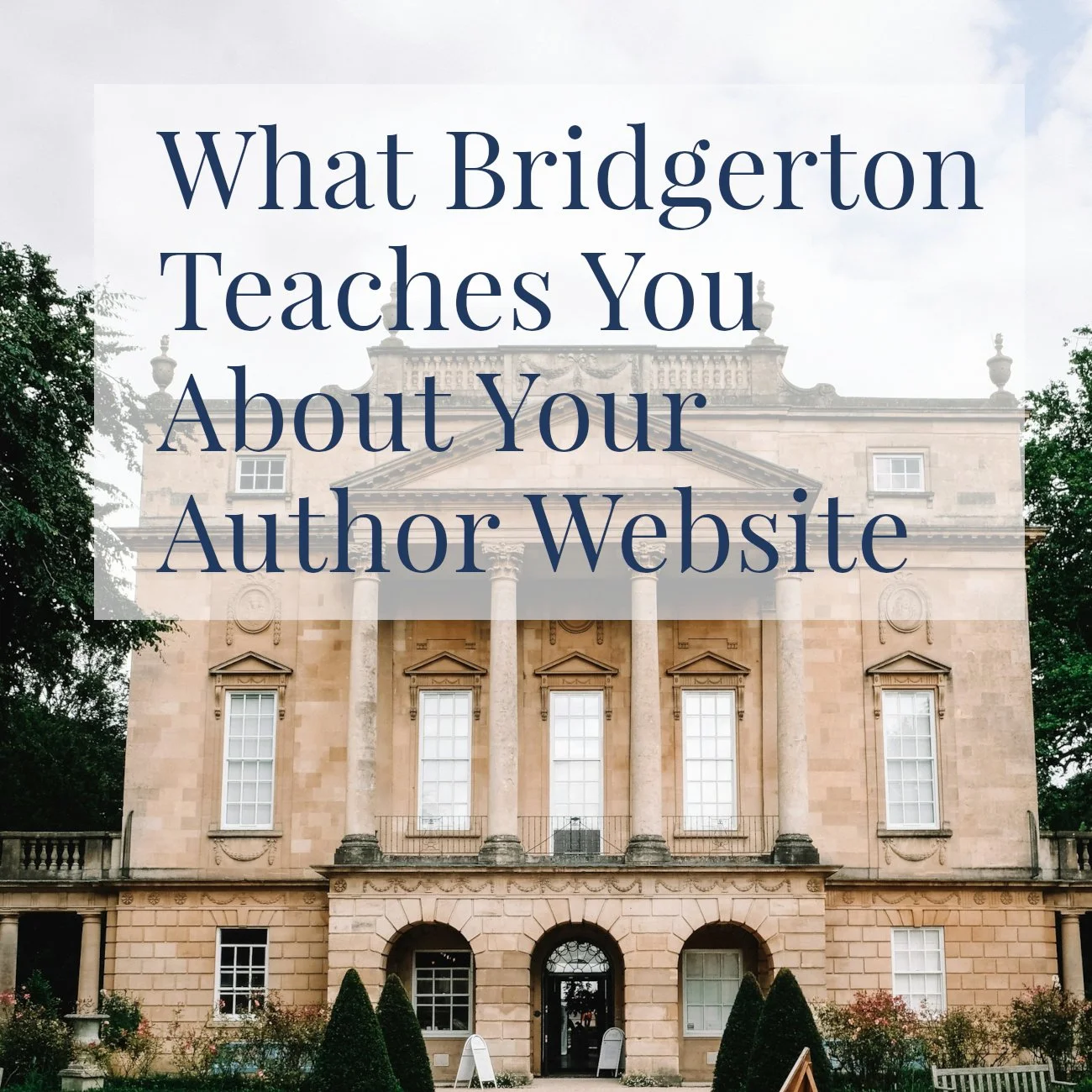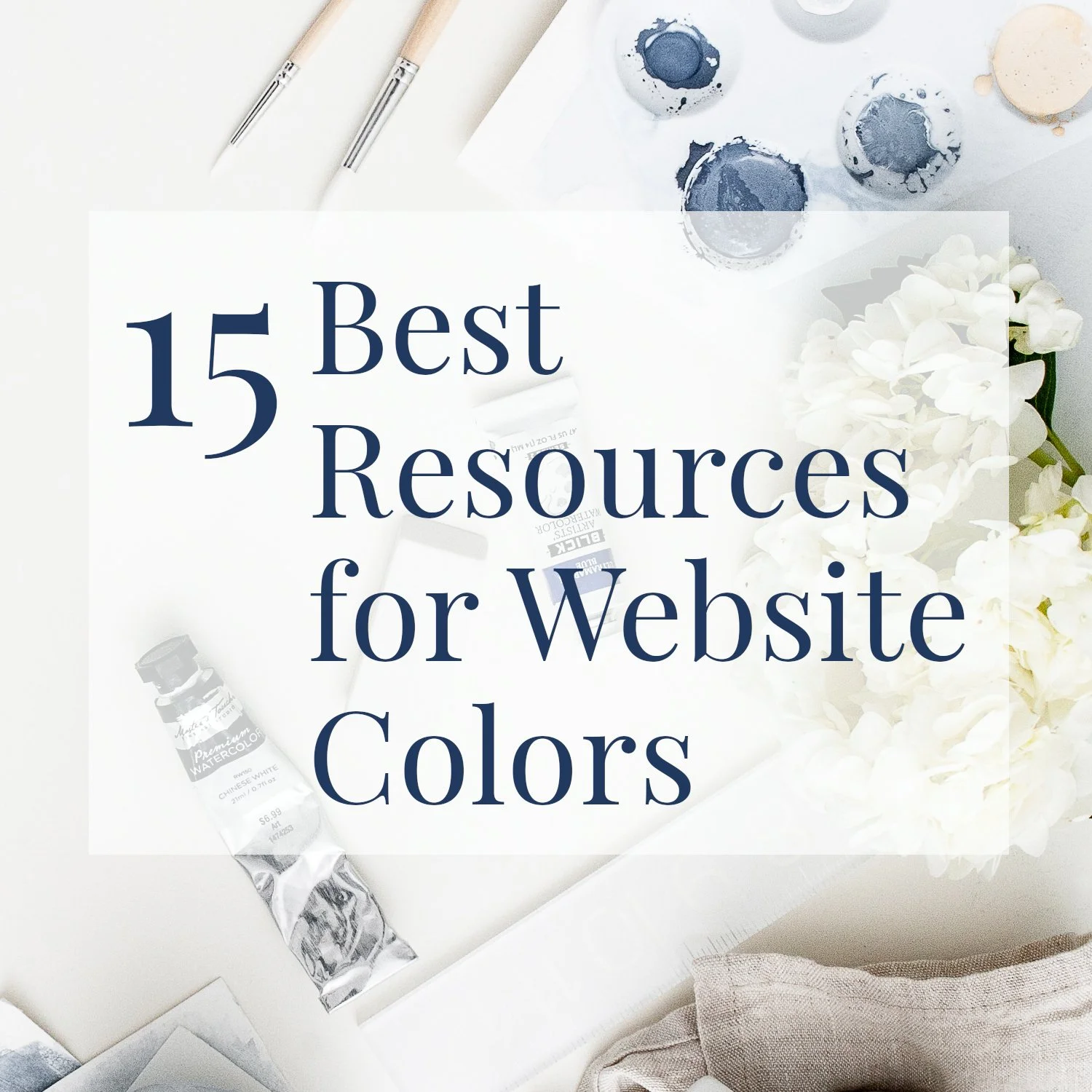How to Use Squarespace Forms to Embed a Simple Poll
• This article contains affiliate links •
If you want to boost blog engagement, you might be thinking of embedding a poll or even a simple survey inside your Squarespace blog article.
The question of how to do a blog poll came recently from a past client, and I had to think about it for a little while before coming up with this option using Squarespace forms.
It’s pretty basic and you don’t have much control over what it looks like, but it’s super simple and avoids any integrations with outside tools. Nor do you need a special poll template or a Squarespace form plugin.
In other words, this will work on the Squarespace Personal price plan (the most affordable one), as well as the higher subscription levels.
I’m sharing part of the video I made for my client, so if it sounds somewhat conversational, you’ll know why!
Video of steps to make a poll using Squarespace Forms:
Here are the steps to embed a simple blog poll
Begin your blog post. At the time of writing, blog posts in Squarespace version 7.1 still use the “Classic” Editor, not Fluid Engine.
Where you’d like the poll to appear, hover until the plus icon (+) appears, and click it
Add a Form (yes, a whole form!) and look for the configuration options that appear in a small window on the right
In the Content tab, change the Form Name to something useful
Click Edit Form Fields
Click Add Field and choose type Radio
Click where the new Radio question has appeared, and set the Label to be your question
Click Options, and either edit the 2 default choices, and/or add the choices you want to offer
Click Back
You may want to make the question Required, but since it’s the only question you’ll have, this shouldn’t be a big deal
Click Back again, so you can see a list of all your form fields
One by one, click on the other form fields and remove each of them by clicking Delete Field
Click Back
Set a Post Submit message, if you want people to see something special after they answer the poll
Click the Storage tab, and choose where you want the answers to go
If you’re expecting only a handful of responses, you could use your email address and you’ll get an email each time someone clicks your poll
The sender will be Squarespace and the subject link will be Form Submission - name of form
Obviously if you get lots of responses, that will get tedious, so you can also connect to storage on Google Drive.
(After recording the video, I did indeed test this!)To do this, click through the permissions questions and then enter the name of a new spreadsheet where you’d like responses to go
Click Back and wait while the new sheet is created. You’ll then be able to see the blank sheet inside your Google Drive account, ready for responses
Remember to save your changes, by either publishing or scheduling your entire blog post
Although we’ve looked at the simplest possible use of the form builder here, you can of course use the same approach to make a Squarespace survey.
And it seems only appropriate that I finish with a blog poll!
Please go ahead and try out this simple poll I made for you here, using a minimal version of Squarespace forms:
•
Would you like me to design and build your Squarespace author website?
As a professional specializing in author website design, I’m an expert in using the best Squarespace features to create a stunning and effective home for your work. If you’d like technical expertise, book marketing advice, and all of the implementation taken care of, consider hiring me.
After careful preparation together, I’ll design, build and launch your site in just 2 weeks. Learn more, and then schedule our free and friendly chat.