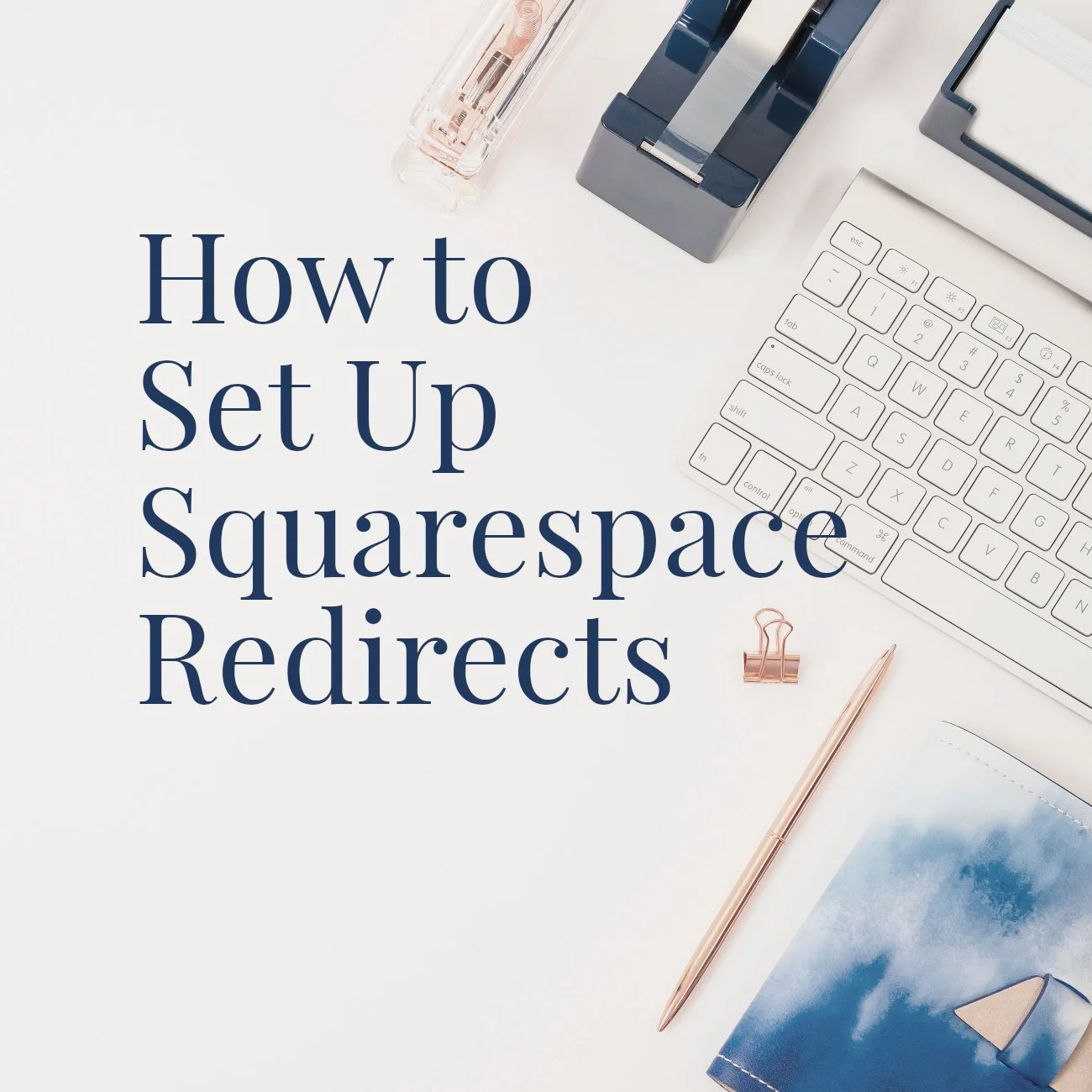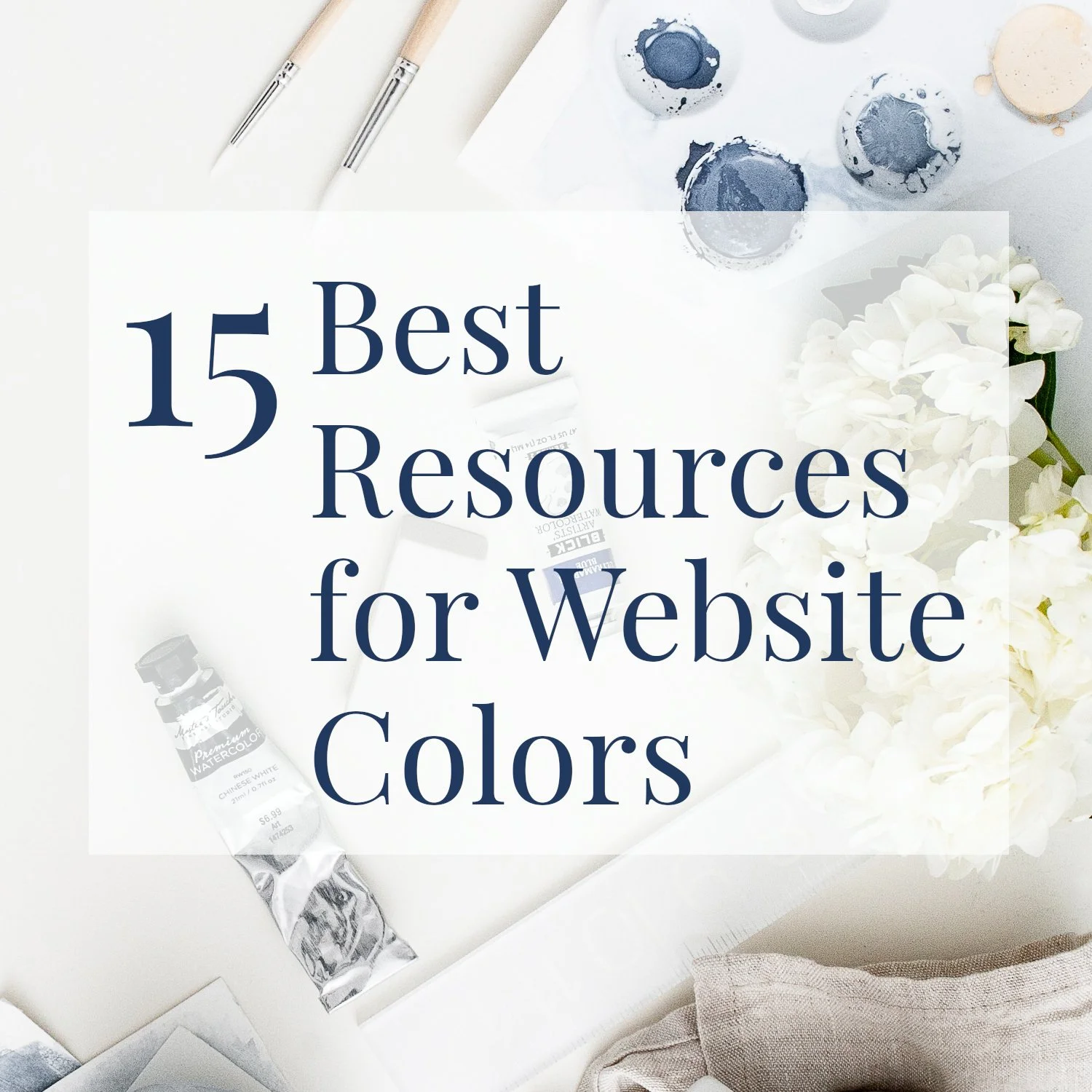How to Set Up Squarespace Redirects (2024), and Why You Should
• This article contains affiliate links • Refreshed and updated for 2024
2024 note: If you’ve found instructions on other blogs for doing this in Squarespace through Settings > Advanced > URL Mappings, you should now look for Settings > Developer Tools > URL Mappings
What is a website page redirect?
In simple terms, a URL redirect means that your website visitor can ask their browser to go to page name 1, and instead, you make sure that they will be shown page name 2.
So, you’re forwarding them away from pages that no longer serve a purpose, to a more appropriate or current page.
It’s very easy to create redirects in Squarespace, once you understand a few underlying principles.
And don’t be freaked out that (since June 2023 and still current for 2024), this feature now lives in a section called “Developer Tools”. Squarespace has recently rearranged a few menu items: I don’t agree that page redirects actually deserve this “experts only” designation!
Please do give Squarespace redirects a try, if they make sense for your business needs and for a better website experience for your visitor.
Why is a redirect useful?
There are several great reasons for setting up URL redirects. Here are some general examples, and more specific business examples are listed below:
When you’ve moved or retired your content, avoid your website visitors seeing “page not found” errors. This is annoying for them, and bad for your search engine rankings, too.
Temporarily change what information visitors see for a specific link (seasonally, for example).
Create easy links (“pretty” links) that are more memorable, to help boost your website traffic.
Make sure you always share a link to your own website, not an external tool or platform.
Related: 7 ways Squarespace helps you stay consistent
What’s the difference between a 301 and 302 redirect?
A 301 redirect represents a permanent change. Use this if you delete a page, or change the url of a page, and the original page won’t be coming back. For this type of redirect, make sure the “old” page no longer exists: disable it, delete it, or change its url.
A 302 redirect is for a temporary change. This is handy if you need to unpublish a website page to work on it, or if your business has seasonal needs. For example, a recipe blogger might have a page called “seasonal favorites” that redirects (temporarily) to winter suggestions, spring ideas, and so on.
^ New for 2023:
look in the Developer Tools menu
The basics: how to create a Squarespace redirect
1) Gather the following information:
the page you want to redirect from … for example, /signature-course
the page you want to direct to … for example, /summer-course-waitlist
what type of redirect will you use: 301 (permanent) or 302 (temporary)?
2) Go to the Developer Tools panel for your Squarespace website. Options for finding this panel:
Or, from your website menu, choose Settings > Developer Tools
If you still can’t find it, append /settings/advanced/url-mappings to the end of your website url when you’re logged into Squarespace, so it looks like:
https://internal-url.squarespace.com/config/settings/advanced/url-mappings
3) Then click URL Mappings
4) Enter your redirection instruction by constructing it in this format. The arrow in the middle is made up from a hyphen and a greater than symbol on your keyboard:
/old-url ‐> /new-url type
For example, to temporarily change your course enrollment page to a waitlist page, you might enter:
/signature-course ‐> /fall-course-waitlist 302
Or, another example, after a business pivot, when you’ve retired your “weight loss tips” page, you might enter this Squarespace 301 redirect:
/weight-loss-tips ‐> /wellness-principles 301
5) Click Save in the top left corner
6) Test your new redirect by visiting the “old” page (see tip, below)
Additional examples of page redirects in Squarespace
For a redirect that leads to your website home page in Squarespace, the destination page is simply /
/weight-loss-tips ‐> / 301
To redirect from Squarespace to an external website, enter the entire URL like this:
/my-courses ‐> https://paulinewiles.vipmembervault.com/ 301
My best tips for using Squarespace redirects
Is your Squarespace redirect not working?
I generally find my Squarespace URL mappings start working almost immediately. If one of yours isn’t behaving as planned, check:
Did you get the syntax right? The URL Mappings window will give you clues, when you try to save.
Does your capitalization match? If your page URLs are all lower case, then your redirects need to be lower case too.
Did you disable or delete the “old” page? (I’ve fallen into this trap before.)
Are you testing several times within a 2-minute timeframe? If so, you’ll see a 404 page: it’s a security precaution to avoid endless redirection loops. If it’s working otherwise, you’re OK.
Do you have so many redirects that some could be overriding each other? In the URL Mappings window, higher redirects will take priority over conflicting redirects listed below them.
For more help, Squarespace has an excellent guide to setting up page redirects here.
^ Workaround (hack) for adding a comment to your Squarespace URL Mappings window
Can you organize or put comments in your Squarespace URL Mappings window?
After you’ve been in business for a while, you might find that you have a large number of redirects, and the URL Mappings window gets cluttered. Mine, for example, has over 100 rows(!)
Unfortunately, it’s not currently possible to organize your Squarespace redirects by creating categories or adding comments.
I added this workaround (hack) to mine, using fake, upper case URLs, but it’s far from ideal. And of course you’ll need to be careful that your “comment” URLs don’t actually exist.
How can you test your new Squarespace page redirects?
You’ll tie yourself in knots if you try to examine your website’s public behavior while you’re logged into Squarespace. Instead, start a “private” or “incognito” browsing window, so you can see how general visitors will experience your site.
Business examples for when to use Squarespace redirects
There are lots of articles on how to set up page redirects, but not nearly as much discussion of why you should do this. To get you started thinking about strategic cases for doing this, here’s a quick list:
You’ve tidied up your website, including deleting some pages and renaming others. You don’t want visitors to find “broken” pages.
Your business has pivoted, but you’ve shared a lot of links publicly. There’s some information or services that you’d prefer not to offer now, and replacement information that fits your new focus better.
Your book has launched! Instead of driving traffic to your “street team” page, you want visitors to see your “buy the book” page.
You have times when you’re actively enrolling for your course, membership, or program, and times when you want visitors to see a waitlist page.
You’ve created loads of landing pages in your email tool. But you’re smart enough to know it’s better to publicize links to real estate that you control.
You’re getting interviewed on podcasts, or you have other conversations where it would be great to give a short, memorable link to the resource you’d like people to see.
You’re using a tool like bit.ly to create easy UTM parameters inside a link, but you don’t want to give out a bunch of bit.ly links.
You’ve migrated your website from another platform. Either by choice or necessity, you’re using a different site structure.
I’ll go into more detail for these examples next time.
I’m a Squarespace affiliate and you can save 10% off your first subscription of a website by using the code PAULINE10.
•
Would you like me to design and build your Squarespace website?
As a professional specializing in website design for authors and solopreneurs with books, I’m an expert in creating a stunning and effective home for your work, using Squarespace. If you’d like technical expertise, book marketing advice, and all of the implementation taken care of, consider hiring me.
After careful preparation together, I’ll design, build and launch your site in just 2 weeks. Learn more, and then schedule our initial consultation.
Other resources for authors and speakers to get the most out of Squarespace
And for the essential steps in your website project, take a look at my free 50 Step Website Checklist.