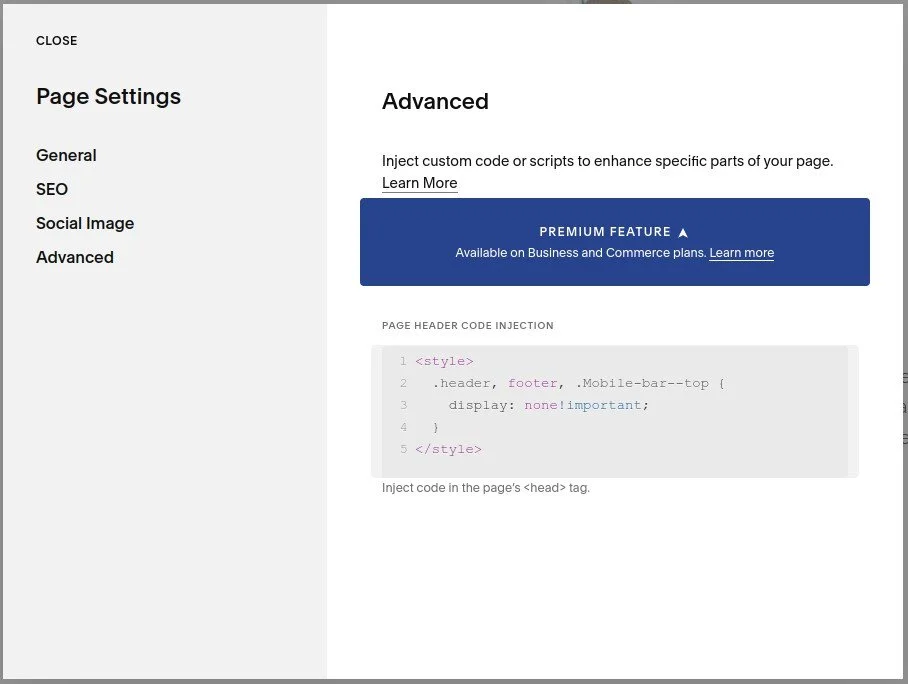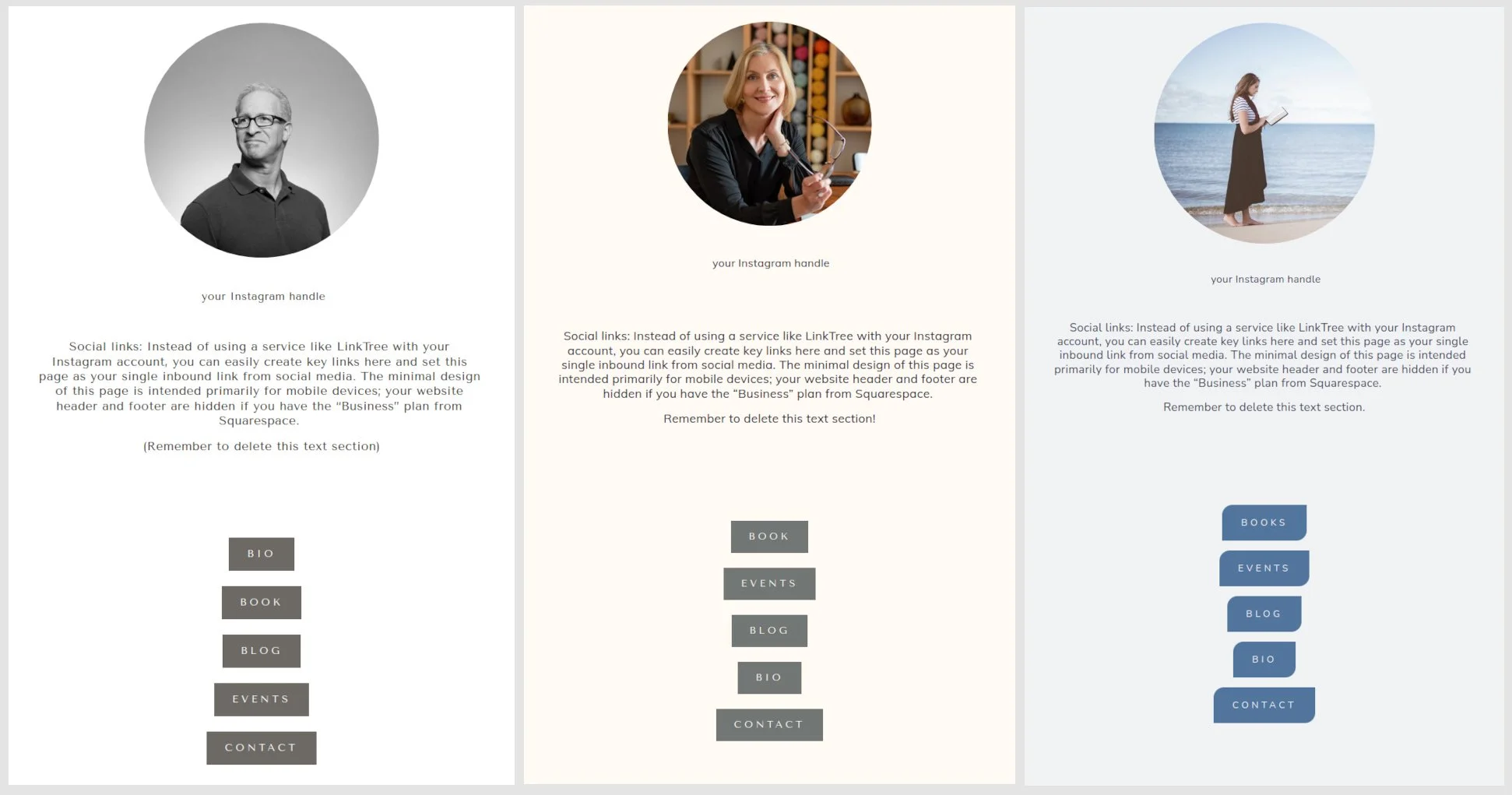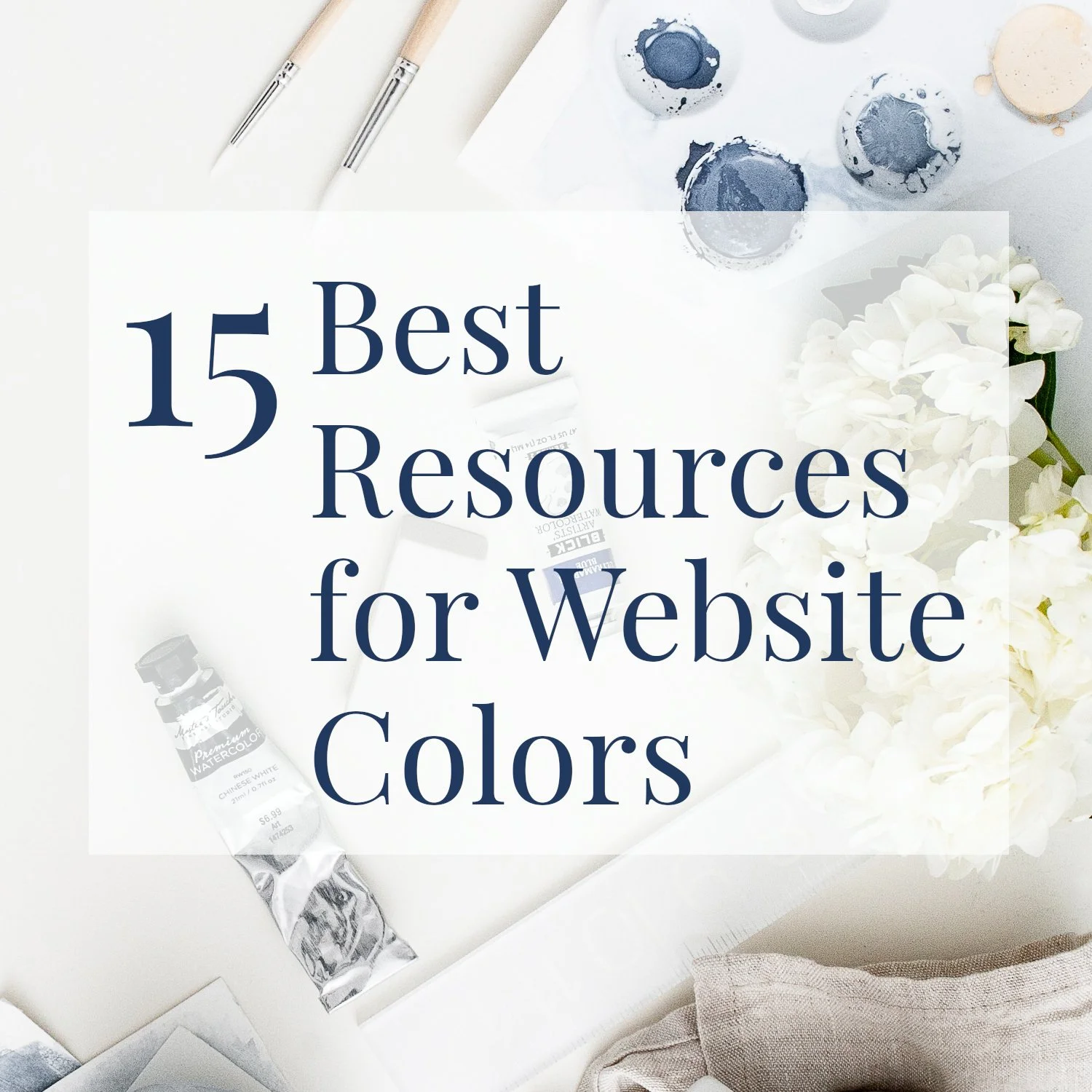How to Show Multiple Links in Your Instagram Bio
• This article contains affiliate links •
Instagram doesn’t make it easy to add multiple links
If you’re trying to use Instagram to drive traffic to other places online, such as your website, book retailers, or course platform, you’ll have noticed it isn’t easy to include multiple links in your bio.
Instagram is clearly interested in keeping eyes on its own content, instead of sending visitors elsewhere. And it can get pretty tedious for you to update the single link in your Instagram bio, every time you want to change focus slightly.
Other tools have sprung up to help you show more links, and I’ll mention two popular ones that I’ve used, below. However, there’s another method, which is often overlooked. And, assuming you have an existing website, this is an excellent free Linktree alternative.
Option 1: Create a special page on your own website
Option 2: Use a service like Linkin.bio
Option 3: Use a service like Linktree
All three of these help you to create multiple links in one link. Let’s start with the one I like best:
Option 1: create a page on your own website
Assuming you have a website already, this method is free.
First, make a new page on your website.
Below, I give extra information for Squarespace, because that’s the tool I use and recommend.
Change the url and also the name of the page to something like ‘links’ or ‘social’ or even ‘instagram’
Make sure the page doesn’t appear in your main menu
In Squarespace, that means you want it to be in your Not Linked group of pages
Create a column of buttons, showing the main destinations that you want people to visit
Prioritize the most important items that you want visitors to find
Keep the number between 6 and 8 - any more and it will get unwieldy, with too much scrolling
Research shows that if you give people too many choices, they’ll tend to do nothing
Place the buttons in a column, down the middle of the screen, since this layout will work best on a mobile device
If you want a different layout, be sure to check carefully how this will look at mobile size
Optional: hide the header and footer on just this page (see below for Squarespace instructions)
Optional: hide the page from search engines
Add this page as the link in your Instagram bio
Then, just update this page as necessary, when you have somewhere new you’d like people to go. This way, you can show multiple links from that one initial link.
Here’s how to hide the header and footer in Squarepace:
If you have a Squarespace website, I suggest you hide the header and footer on just this single page. This will minimize distractions for your visitor. To do this on your Squarespace website, you’ll need the Business or Commerce plan.
This small piece of code works for the (latest) version, 7.1:
(1)
(2)
(1) Click the Page Settings gear icon, which is alongside the page name in the left panel
(2) Click Advanced
(3) Paste this code into the Page Header Code Injection box:
<style> .header, footer, .Mobile-bar--top { display: none!important; } </style>(4) Close the Page Settings window
(5) Publish your page
Example Instagram links pages using Squarespace
Option 2: use a service like Linkin.bio
I’m currently using linkin.bio from Later, but may switch to Option 1 in future.
This service creates a mini copy of your Instagram feed, and each of the images then becomes a link to the destination you set.
Pros: It’s easy to set the link at the same time as you’re scheduling your Instagram posts, and allows you to have a different link for every post you publish.
Cons: Your visitors may not understand, when they visit your bio page, that they need to click again to reach the page you want them to see. And you can only add one link on the free plan. Your links must be associated with a post, and if you forget to add a link to a new post, your visitors will experience a dead end.
Option 3: use a service like Linktree
Pros: Linktree is well known and pretty easy to use. It’s free, for basic features.
Cons: It’s hard to brand, with limited choices of fonts and layouts, so it’s harder for your audience to recognize and trust. You’re sending visitors to an intermediate site, instead of directly to a web page that you own, so that’s one more step that could go wrong. And if you want to use more advanced features, there’s a monthly cost attached. So you’d be smart to look at Linktree alternatives.
Given the limitations in both Option 2 and 3, you may decide it’s preferable to use a page where you have full control, as in Option 1 above.
•
Would you like me to design and build your Squarespace website?
There are dozens of considerations in creating a strong author website. Bringing the right pieces together for you is what I do best, and if an Instagram links page like this is right for you, I’ll make it happen!
As a professional specializing in strategic websites for authors and solopreneurs with books, I’m an expert in the features you need for a website that connects with your audience and gets business results. If you’d like niche expertise, top quality design, and your technical headaches solved, consider hiring me.
After careful preparation together, I’ll design, build and launch your site in just 2 weeks. Learn more, and then schedule a complimentary consultation.
Other handy tools for your online marketing
How to put a Substack sign up form on your website
And for the essential steps in your website project, take a look at my free 50 Step Website Checklist.