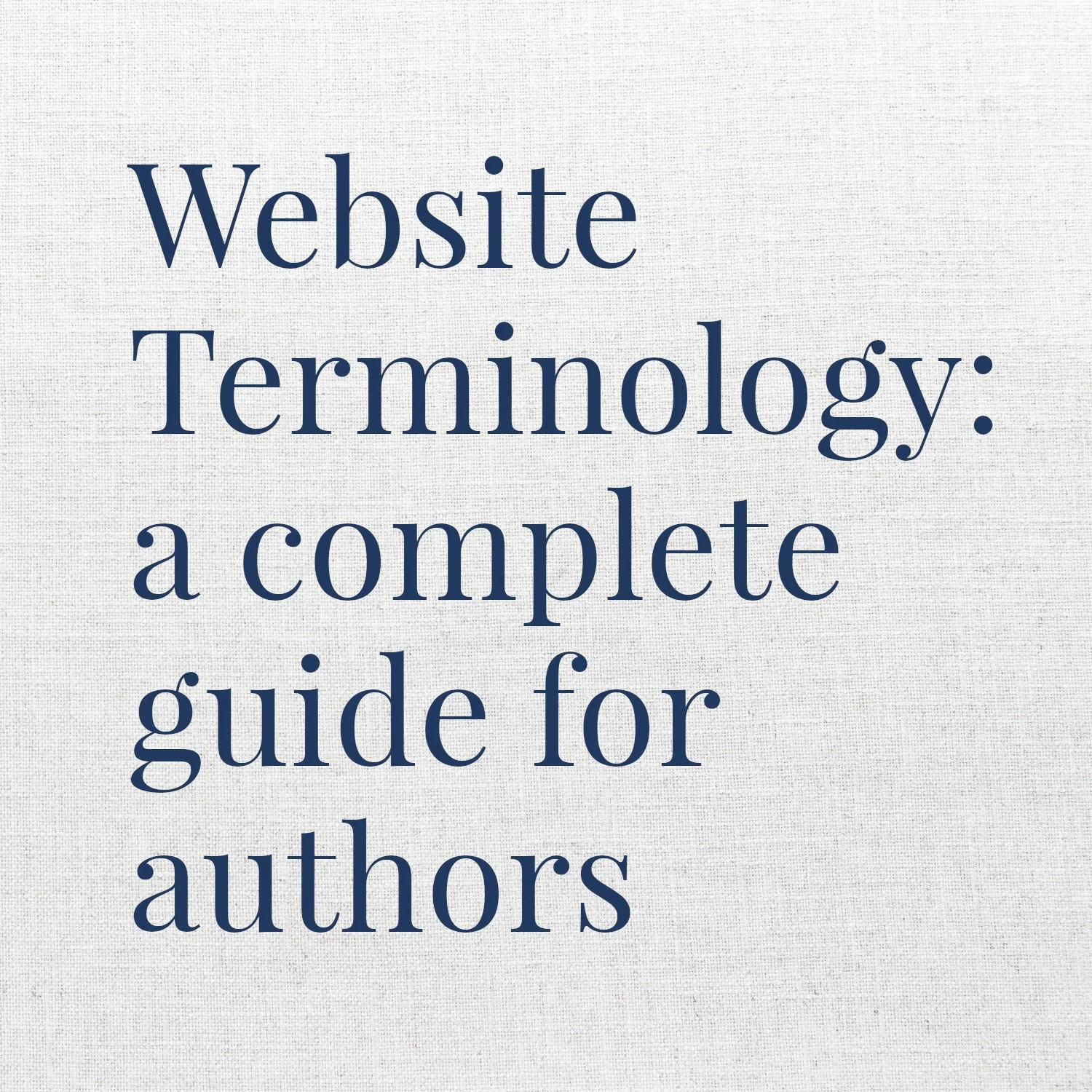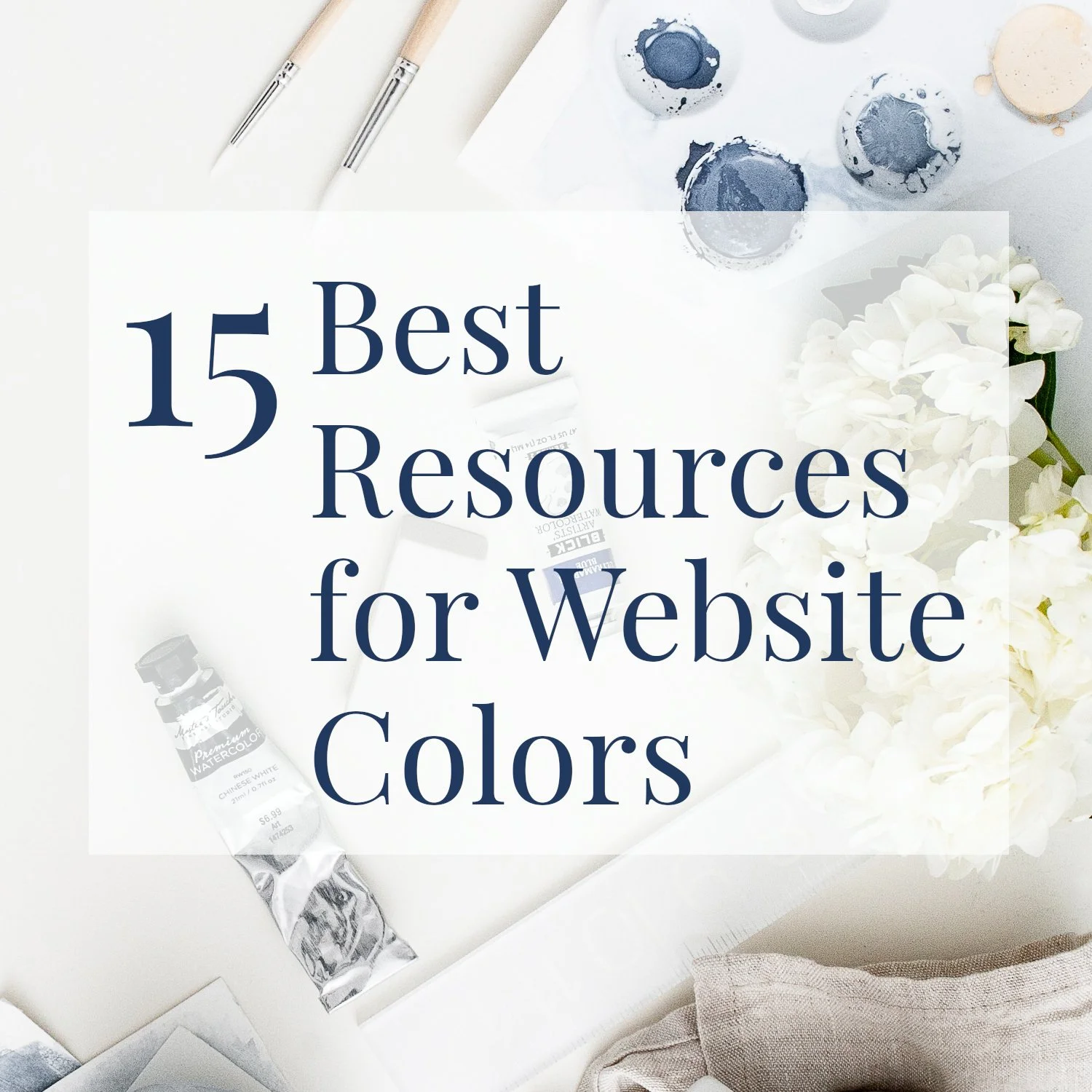Website Terminology: Author’s Guide
• This article contains affiliate links •
Website glossary for technophobes!
Very few of my clients are truly comfortable with website terminology and technology. One of the biggest reasons you should consider hiring me is for my deep expertise and familiarity with website concepts that can be confusing or impossible to navigate on your own. In other words, I know this stuff so that you don’t have to!
However, if you’re interested in learning more so that you can create your own writer website, or if you’re getting ready to hire a professional website designer but would like a crash course in what the different parts of a website are called, please read on.
Website design terminology explained simply
I’ve deliberately written this website glossary to be as easy to understand as possible.
Some of these concepts are technical and complex, and in each case I’ve gone for the simplest explanation I can create. It’s an ideal guide for non-technical folk looking for a quick primer; it’s not a degree-level web technology course.
In other words, there are places where I might have over-simplified, in order to get the basic idea across…
What you read here is certainly enough to give you an initial orientation, and it’s ideal if you’d like to hire a web designer like me but want to be slightly better informed. If you do choose to work with me, I’m always happy to answer your questions and will never assume knowledge you don’t have.
Specific website jargon for authors, writers, and freelancers
As well as including overall terminology, I’ve made this website glossary specifically with authors and writers in mind.
If there’s any other website jargon that you’d like me to add, please leave a comment below, or shoot me a quick email.
404 page
The “sorry, not found” page that your website visitor sees, if they try to visit a page that doesn’t exist. For example, they might mistype the page address, or perhaps you’ve tidied up and removed the page. It’s a great idea to personalize the 404 page, to give your visitor suggestions for what to do instead, or where to look next.
Should you worry about this? Yes. This is a nice detail to look after, to give your visitors a better experience and show that your site is professional.
Accessibility
Measures that make your website easier for people with disabilities to use. A visitor might have poor eyesight, or rely entirely on a screen reader to read out what’s on your web pages. Sometimes, a design decision looks beautiful, but gives poor accessibility.
Should you worry about this? Yes. It’s not cool to exclude visitors based on their disability. And in some places, like adding alternative text to describe an image, you’ll help Search Engines navigate your site, too.
Analytics
Information that’s available to you to understand how your website is performing. It can include everything from how many visitors you get, to where they come from, to which pages they visit, how long they stay on a page, and much more. Google Analytics is a very popular tool for this, but some website providers like Squarespace give you data too.
Should you worry about this? Eventually. Don’t stress about it when you’re getting started. As your confidence using your website grows, you’ll probably want to understand basic analytics and start to improve your site’s effectiveness.
Announcement bar
A small bar that floats at the top of each web page, showing your latest news, or the book/service that you most want to promote. As an example, see the “Now booking website projects…” dark purple bar at the top of this page. The bar is usually very easy for you to update. With Squarespace, it’s available on the Business pricing plan.
Should you worry about this? Maybe. If your website tool offers this bar, then by all means, use it. Don’t worry if it’s not available to you.
Backup
A copy that you (or your website designer) takes of your site, to be used for repairing it if something goes wrong. It can also be useful to have a backup to see how your site looked in the past. Important: if you don’t know how backups for your site are handled, ask. Don’t wait until there’s a problem to wonder if anyone has arranged for backups.
Should you worry about this? Definitely.
Banner
Usually, a wide header or picture that sits at the top of your website, especially the Home Page. However, banners can be used in other places too. Keep an eye open for whether your beautiful desktop banner still looks good on a mobile phone.
Should you worry about this? Maybe. It’s a design decision whether you use a banner.
Blog
Traditionally, a blog was a dated collection of essays, articles, news, or announcements. Often, it contained a wide variety of topics and sometimes personal updates. Many writers committed to blogging weekly, or more often. These days, I advocate for your blog being more strategic, with mostly evergreen content. It should not form the Home Page of your website. And if you’re weary of the effort involved, it’s certainly not a requirement to be a successful writer. Here are 8 things you can do instead of blogging.
Should you worry about this? Maybe. Only blog if it makes sense for you, your readers, and your overall marketing plan.
Call to Action (CTA)
The key next step you want your website visitor to take. Ideally, you’ll have an overall website goal in mind, but you might have a different Call to Action for different pages. Don’t clutter your site and confuse your visitor with too many different CTAs competing for their attention. For authors, common Call to Action options include “buy the book”, “join my email list”, or “invite me to speak”.
Should you worry about this? Yes. To have an effective website, it’s important you figure out what you want your visitor to do, and make this option prominent.
CSS
Cascading Style Sheets is a language that works with HTML to bring powerful design options to your pages. Like HTML, unless you plan to code your website from scratch, you don’t need to worry about it. If you work with a website designer, they might use some of this, but you shouldn’t need to know it yourself.
Should you worry about this? No. But make sure your website designer doesn’t use so much custom CSS that you’ll never be able to make your own site edits.
DNS
The Domain Name System allows web browsers to find your website on the internet. You register a domain name with a domain registrar. This company then maintains the record of where to send web browsers that try to visit your website. If your web pages are hosted by a service other than the domain registrar, your DNS will send browsers to that hosting company. A separate type of DNS record can also be used to direct email that’s sent to your domain name, so it arrives in your inbox. (Example: alex@authorname.com instead of alexthewriter@gmail.com)
Should you worry about this? Maybe. If you’re building your own website, you might need to configure the DNS, especially if you buy your domain in one place and build the website in another. If you hire a designer, they will almost certainly take care of this for you.
Domain
The “www” name that you’ve registered for your website address. Typically, this costs around $12-20 per year, but it can be less. You can register a domain name before you’re ready to publish a website. Your domain will wait for you until you’re ready and in almost every case can be used with your new site, even if it’s built in a different place. (See DNS, above)
Should you worry about this? Maybe. If you’re building your website yourself, yes, you’ll need to sort this out. If you hire a designer, they’ll guide you through what to do here. In both cases, make sure you own the domain name, not your website designer: you want to control this important piece of your writer brand.
Favicon
A small image representing your website that web browsers typically display in their tab area. The favicon for this website is the letters “PW” in a white square, which you should see in your tab area.
Should you worry about this? Maybe. A favicon is optional, and your website designer may create and configure one for your website. It does add a nice professional touch; a missing favicon is often a tell-tale sign of a DIY website.
Footer
The band of information that appears at the bottom of every web page. You’ll probably include things like your copyright notice, a link to your Privacy Policy, and links to important pages. It’s a great place to show your professionalism and attention to detail. You can also repeat an important Call to Action, for visitors who have shown enough interest to scroll all the way to the bottom.
Should you worry about this? Yes. Don’t overlook this area, and keep it up to date. It’s another place I look to see if the website is a DIY attempt, or professionally designed.
Funnel
A popular term among businesses that need to attract a big audience in order to sell their products or services. It might be relevant for you if you’d like many visitors to come to your website (top of funnel), of whom a proportion join your email list (middle of funnel), and then a smaller number end up buying your book or hiring your service (bottom of funnel).
Should you worry about this? Probably not. It’s a helpful concept, but likely to overwhelm you unless you have a solid awareness of online marketing.
Hex code
My favorite way of specifying the precise colors used on your website. There are other color conventions used, but if you know your hex codes, you’ll stay consistent and on-brand. For example, white is #ffffff. The blue text you see here is #22395f.
Should you worry about this? Yes. Know your hex codes and use the identical color everywhere your branding appears by entering the actual code. Don’t guess!
Home Page
The front page of your website and the content that a visitor will see if they visit your website address without adding a specific page to the end. It’s likely to be your most visited page, so make sure to put your best foot forward here. In particular, don’t have your latest blog post making up the content of your Home Page: you want intentional, careful information in this prime position.
Should you worry about this? Yes. Be sure your Home Page is up to date, well designed, and makes clear what you write and for whom.
Hosting
You pay a hosting provider to host your website, and this makes it available to everyone via the internet. Think of this as renting space on a machine where your website files live. If you’re wondering about hosting, there’s a good chance you’re using WordPress. These days, it’s increasingly common instead for hosting to be bundled with the tool you use to make your website pages. For example, Squarespace, Carrd, Wix, and Weebly take care of the hosting as part of the fee you pay to design your pages: you don’t need to choose and buy it separately.
Should you worry about this?
> Yes, if you’re using WordPress. It is critical to choose a hosting provider that offers the website features that you need at a price you can afford. It is complicated to change hosting providers as it usually involves repeating work you or your designer did when creating and formatting your current website.
> No, if you choose an all-in-one service like Squarespace. Hosting is taken care of for you so you can design your page, pay your subscription, and hit publish.
HTML
HyperText Markup Language. This is an underlying code language that makes your web pages work. Unless you plan to code your website from scratch, you don’t need to know it. And you certainly shouldn’t think you must learn it before you create a website using one of today’s modern tools.
Should you worry about this? No. Not unless you really want to.
Hyperlink
Words, a button or an image displayed in a web browser that take you to a new web page when clicked. Words are typically underlined or displayed in a different color so you know which are hyperlinks. Hyperlinks are more simply known as links.
Should you worry about this? Yes. If you wish to add content to your website and include hyperlinks, you will need to understand how to create them.
Integration
Website builders today are powerful, but sometimes you’ll want to use functions that have been developed by separate companies, and there’s no sense in reinventing the wheel. For example, if you offer book coaching services, you might want to offer an appointment for a free consultation. Your website can integrate with a scheduling service like Calendly or Acuity to make this happen. Another common integration for authors and writers is to invite visitors to subscribe to your email list, provided by a company like Mailchimp or Convertkit. Often, the external tool will help you by generating a piece of code that you then embed in your website.
Should you worry about this? Maybe, if you need additional features.
Lead magnet
A free resource, such as a short story, ebook, checklist, quiz, or guide, that you offer to website visitors to entice them to join your email list. Instead of simply asking people to sign up for your newsletter, give them something valuable in return. Generally speaking, you’ll set your email integration up so that the freebie is delivered automatically to new subscribers. For example, my main lead magnet is my free Author Website Starter Kit.
Should you worry about this? Yes, this is well worth having, however you don’t need it when you’re brand new and just getting started with your website. You can add your freebie later.
Related:
Load speed
The more you put on a web page, in particular if you include large image files, the longer it will take for your page to show up in a browser when someone visits. Long load times are frustrating for your visitor, and Google will penalize you in search results, too. You can check your load speed using free tools like:
Pingdom: fast, but only tests one page at a time.
Experte: checks up to 500 pages, and therefore takes up to 60 seconds to run. A great option for in-depth analysis.
Should you worry about this? Yes. If your website loads slowly, you’re shooting yourself in the foot. In general, look for a load speed of 3 seconds or less.
Media kit
A collection of information and photos that a journalist might want to use when writing about you, or to help an organization that wants to invite you to speak. Typically, you’ll include different lengths of your bio, and one or more author headshots. These live in one place on your website so members of the media can use them without you having to send them individually each time. If you create a media kit, you need to invest the time to keep it up to date.
Should you worry about this? Only if you want to. If you’re happy with technology and want to create this, go ahead. If you are seeing strong interest from many media outlets, then yes, add a kit. However, if you don’t have a kit, people who want to feature you will simply ask directly for what they need.
Menu
The navigation choices, usually displayed at the top of your site, that help visitors move from page to page. Don’t have more than 5-6 items in your main menu, and don’t create a hugely complicated sub-menu structure, either. Get clear on the main purpose of your site and the key information visitors need, and help them click through to it easily. Also, give your menu items clear names, like “About”, “Book”, and “Work with me”. Don’t get clever with quirky names in your menu.
Should you worry about this? Yes. Your menu must work hard for you and give your visitors what they need.
Meta tag (and meta data)
Information that you add to your web pages and blog posts that (primarily) helps search engines understand your content. Depending on how you create your website, you’ll have different options for adding meta data.
Should you worry about this? Eventually. Don’t stress too much when you’re getting started, but if you’re hoping to show up in Google results, and particularly if you write nonfiction, meta tags are good to understand.
Mobile responsive: see responsive design
Monetize
Depending on your goals for your writing life, you might be content to have a beautiful, extensive website that showcases your work, entertains your visitors, or serves as your legacy. These are all wonderful and legitimate goals. If, however, you want your website to help make some money, this concept is about how you’re going to turn those visits into cash. For writers, this typically means selling your books (or articles, or poems), or selling a related service.
Should you worry about this? It depends. You should establish your own goals for whether you want to monetize what you do.
Organic traffic
These are the website visits sent to you by Google and other search engines, because their algorithm thinks that something on your web page(s) is a good match for a search query. In one sense, it’s free traffic (hurrah!), but in most cases you’ll need to invest time in setting your site up and creating content that is useful. Don’t fall into the trap of hoping you can publish a book, sit back, and Google will send readers to buy your work. It’s rarely that easy.
Should you worry about this? Yes, if you write nonfiction. Possibly not, if you write fiction. See this article for a more in-depth discussion.
Page views
A basic measure of how many times one of your website pages is visited. Note that a thousand views could be one visit from many different people, or you might have a handful of repeat visitors. In any case, it’s better to attract folks who are really interested in what you offer, instead of just traffic for the sake of it.
Should you worry about this? Yes, if you’re serious about monetizing your site. But not if you’re just getting started and finding your feet. And quality beats quantity!
Platform (website)
I often use this expression to describe the software or technology that you use to create your website. Examples are Squarespace, Wordpress, Carrd, Wix, and Weebly.
Should you worry about this? Yes. Choosing your underlying website tool is important. See this article on How to Choose, and you might also like to download my free Author Website Starter Kit.
Platform (writer or author)
This type of platform is inspired by the idea of you standing on a stage, talking to an audience of fans. It’s a measure of the reach that you have in being seen and heard by people who are likely to engage with your work. In other words, how visible are you in your marketing efforts? Your platform can include many things, such as personal connections, speaking events, guest blog / podcast appearances, social media following, email list, website traffic, and much more. There is no single right way to build your platform, but it’s important for both independently published writers, and those who seek a traditional book deal.
Should you worry about this? Yes. Assuming you want your work to be read and/or purchased, you need a platform.
Plugin
A piece of extra code that you add to your website, in order to make an extra feature available, over and above the basic functions. You might use a plugin to reduce spam comments, to repurpose your content for social media, or to help with impressing search engines. Plugins are much more common in the WordPress world, where almost anything you can dream of can be added to your site, than when you use an all-in-one website provider. This is both a strength and a drawback of using WordPress: plugins are usually written independently so they can break, conflict with each other, or introduce nasty security loopholes. Read more about WordPress weaknesses here.
Should you worry about this?
> Yes on WordPress. At a minimum, you must keep your plugins updated to reduce the risk of being hacked.
> Probably not, on other website tools.
Portfolio
The area of your website where you’ll showcase your work, for example articles, published writing, media mentions, and more. If you’re a freelance writer or seeking a traditional book deal, it will serve you well to be able to show off your skills in this way. If you are an indie author (self-published), then readers are more likely to care about the quality of your book than what else you’ve done. Here are examples of beautiful writer portfolios using Squarespace.
Should you worry about this? Maybe. If you need to impress an editor, publisher, or literary agent with examples of previous writing, then definitely set up a portfolio page.
Reader magnet: see lead magnet
Redirect
If you move a web page, declutter your website, or otherwise restructure, don’t simply change a page address without setting up a pointer to the new page. This will avoid your visitor seeing a “page broken” or “page not found” message. In Squarespace, it’s easy to set up a redirect: here’s how.
Should you worry about this? Yes, if you move any pages.
Resolution (for images)
Computer images are stored as a grid of squares, where every square may be a different color. The squares are called pixels. The resolution of an image is the number of pixels it is made from, usually expressed as the number across its width and then its height, e.g., 1024 pixels by 768 pixels. A rule of thumb is that images displayed on a computer screen need a resolution that results in about 300 pixels for every inch of image. Printed images, on the other hand, need a resolution of around 600 pixels per inch.
Should you worry about this? Yes. High resolution images, i.e., those with a lot of pixels, will be slow to load, and low resolution images will appear blurred or blocky. Your paperback book cover will require higher resolution than your ebook, because it’s physically printed. If you work with a website designer, they should take care of resizing images to the correct resolution for you.
Responsive design
This topic is about whether your website still looks good on a tablet, phone, or other smaller screen. Responsive design aims to make a website behave well on computing devices that use different orientations and with a wide variety of physical screen sizes. It involves techniques such as making text bigger on devices with small screens, and reformatting a page that has multiple columns across a page into a single column, when it is viewed on a device with a narrow portrait screen. If your website is relatively modern, you should be fine. If not, pull out your phone and take a look: you might be dismayed by what you see.
Should you worry about this? Definitely. Check that your website looks good on a cellphone and tablet in both portrait and landscape modes, as well as on a desktop computer. Not only is it a horrible visitor experience if your website is terrible on a phone, Google will push you down its search results, too.
Search Engine Optimization (SEO)
This is the art and science of encouraging Google and other search engines to list your website in their search results. It’s a wide, deep, specialized topic and as you might expect, big business too. I scratched the surface of SEO in this article, SEO for busy people, and I’m working on more resources on this topic.
Should you worry about this? Yes, if you write nonfiction. Possibly not, if you write fiction.
Site map
A file that explains (in robot-friendly terms), how your website is structured. It’s a handy thing to submit to Google to encourage it to visit (“crawl”) your website, and to help it understand what’s there.
Should you worry about this? Nice to do. If you work with a web designer, ask them to guide you in submitting your sitemap. It’s a service I include for my website clients who purchase my Expert package.
SSL
Secure Socket Layer: a method of establishing secure communications between the website machine and the browser your visitor uses to see your web pages. Having an SSL certificate in place reassures your visitor that all information remains private. Many browsers now will attempt to block your website from loading if it does not have SSL, so it’s vital that you have this. Good news: both Carrd and Squarespace sort this out for you automatically at no extra charge. Other web providers, however, charge extra, which is annoying as you really mustn’t skip it. Nowadays we actually use a more modern version called TLS, but most people still refer to SSL. Just know that SSL and TLS are basically the same thing.
Should you worry about this? Yes, if your website provider doesn’t automatically include it.
Template
Often a template is a starting point for designing your website, perhaps with some sample pages or layouts done for you, for inspiration. On Squarespace 7.0, your choice of template made a significant difference to what features and layouts were available on your website. With Squarespace 7.1, the great news is that your template is just a starting point and you can adjust everything, so you’re not boxed in by your initial choice. Don’t worry about the best Squarespace template for an author: everything is now possible and your creativity can lead the way. All new Squarespace websites now use version 7.1 but if you’re not sure about yours, see this guide for how to find your Squarespace version.
Should you worry about this? Not if you’re on Squarespace 7.1
Theme (Child Theme)
Theme is a WordPress expression for your template or starting point. It’s a really important choice as you’ll be surprisingly constrained in how you can lay out your web pages and the functionality they’ll have. There are plenty of free themes available, but it’s often worth investing in a premium theme that delivers exactly what you need. The problem, of course, is knowing your needs before you’re deep into the site building process. It’s possible to change themes at any point, but be prepared for significant time in checking everything still looks OK and making necessary adjustments.
A Child Theme takes most of its style and features from the Parent Theme, but can then be customized further. There are many benefits of making changes in a Child Theme instead of the Parent, however, this is one more layer of WordPress complexity you might not want to wrap your head around.
Should you worry about this? Yes, if you’re on WordPress.
URL
The formal name for what we informally call a web address. It stands for Uniform Resource Locator, but you don’t need to remember this.
Should you worry about this? No. You already know how to use a web address!
Widget
Another piece of WordPress fun, that allows you to add a specific feature to your website. So, it’s yet an other example that WordPress is powerful but complicated. To be honest, I just searched for the difference between a Plugin and a Widget, and I didn’t understand the answer! It’s one more reason why I say WordPress is rarely the best choice for folks who are not in love with technology.
•
Would you like me to design and build your Squarespace author website?
As you can see, aside from the basic website terminology, there is a lot of skill and knowledge that goes into creating a professional, beautiful, and effective site. I’ve spent years learning not just the website jargon, but its underlying significance, so that you don’t have to. I’m an expert in navigating all the above concepts, to create a stunning and effective home for your work. If you’d like technical expertise, book marketing advice, and all of the implementation taken care of, consider hiring me.
After careful preparation together, I’ll design, build and launch your site in just 2 weeks. Learn more, and then schedule our free and friendly chat.
Other resources for a professional author website
And for the essential steps in your website project, take a look at my free 50 Step Website Checklist.